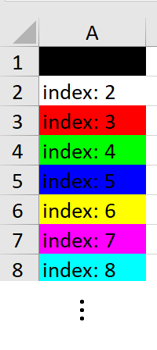Excel functions
Reading and writing with Excel
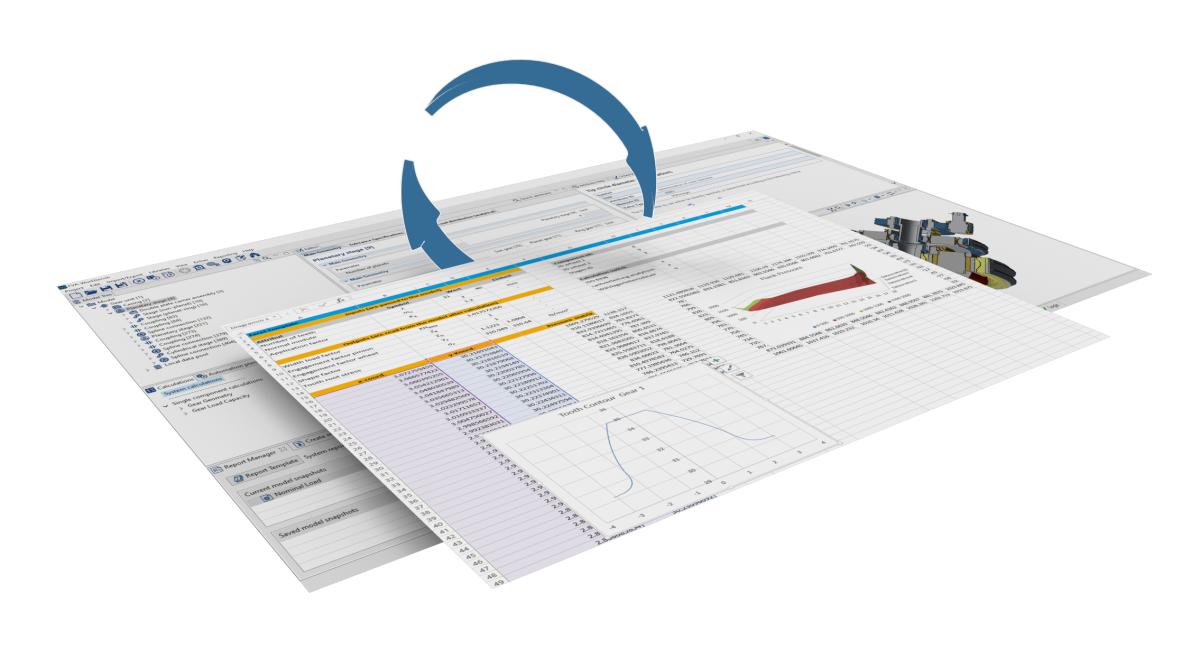
The scripting function in the FVA-Workbench makes it possible to read data from or write values to an Excel file. For example, input values for a gear can be read directly from an Excel file in order to set the corresponding attributes in the gearbox model in the FVA-Workbench. The results of the calculation can then be written to the Excel file.
Formatting of the Excel file or cells can be done directly in the script using functions such as setBackgroundColor("B4", Red). Alternatively, a formatted Excel file can be imported as a template. The formatting of this file is used, and only the values in the specified cells will be added or replaced.
The functions for reading, writing, and editing Excel documents are all performed on a workbook object. The workbook is a data object that references a concrete Excel document.
The layout and contents of the specified Excel document are transferred.
let excelfile = "c:/example/excelfile.xlsx"; let workbook = workbookFactory.createWorkbook(excelfile);
The functions are then executed on the respective workbook object using dot notation.
workbook.setValue("A1", 5.241);The following function is used to overwrite the Excel document with any changes made:
workbook.writeToFile(excelfile);
If the file specified in writeToFile() does not exist, it will be created.
Notice
A workbook object can also be created without specifying a concrete Excel document.
let workbook = workbookFactory.createNewWorkbook();
This procedure is recommended if no Excel template is used and the formatting is done exclusively using script functions.
Reading data
getValue()
getValue(CELL); | ||
Parameter | Type | Description |
CELL | string | Address of the Excel cell (e.g., C12) |
Example Read a value from an Excel cell
1let excelfile = "c:/example/excelfile.xlsx"; 2let workbook = workbookFactory.createWorkbook(excelfile); 3let value = workbook.getValue("B3"); 4println(value);
getValuesRow()
getValuesRow(CELL, length); | ||
Parameter | Type | Description |
CELL | string | Address of the Excel cell (e.g., C12) |
length | int | Number of cells to be read in the horizontal direction. |
Possible errors | The Excel file does not exist. | |
Example Read a row from an Excel file
1let excelfile = "c:/example/excelfile.xlsx"; 2let workbook = workbookFactory.createWorkbook(excelfile); 3let array = workbook.getValuesRow("B3", 5); 4println(array);
getValuesColumn()
getValuesColumn(CELL, length); | ||
Parameter | Type | Description |
CELL | string | Address of the Excel cell (e.g., C12) |
length | int | Number of cells to be read in the vertical direction. |
Possible errors | The Excel file does not exist. | |
Example Read an array from a column of an Excel file
1let excelfile = "c:/example/excelfile.xlsx"; 2let workbook = workbookFactory.createWorkbook(excelfile); 3let array = workbook.getValuesColumn("B3", 5); 4println(array);
getValuesMatrix()
getValuesMatrix(CELL, rowlength, collength); | ||
Parameter | Type | Description |
CELL | string | Address of the Excel cell (e.g., C12) |
rowlength | int | Number of rows to be read. |
collength | int | Number of columns to be read. |
Possible errors | The Excel file does not exist. | |
Example Read a matrix from an Excel file
1let excelfile = "c:/example/excelfile.xlsx"; 2let workbook = workbookFactory.createWorkbook(excelfile); 3let matrix = workbook.getValuesMatrix("B3", 4, 5); 4println(matrix);
getValuesMatrixT()
getValuesMatrixT(CELL, rowlength, collength); | ||
Parameter | Type | Description |
CELL | string | Address of the Excel cell (e.g., C12) |
rowlength | int | Number of rows to be read. |
collength | int | Number of columns to be read. |
Possible errors | The Excel file does not exist. | |
Example Read and transpose a matrix from an Excel file
1let excelfile = "c:/example/excelfile.xlsx"; 2let workbook = workbookFactory.createWorkbook(excelfile); 3let matrix = workbook.getValuesMatrixT("B3", 4, 5); 4println(matrix);
Writing data
setValue()
setValue(CELL, value); | ||
Parameter | Type | Description |
CELL | string | Address of the Excel cell (e.g., C12) |
value | int double string | Value to be written in the cell. |
Possible errors | The user does not have write permissions for the specified Excel file. The Excel file is open in another application. | |
Example Write a value to an Excel cell
1let excelfile = "c:/example/excelfile.xlsx"; 2let workbook = workbookFactory.createWorkbook(excelfile); 3workbook.setValue("B3", 12.3); 4workbook.writeToFile(excelfile);
setValuesRow()
setValuesRow(CELL, array); | ||
Parameter | Type | Description |
CELL | string | Address of the Excel cell (e.g., C12) |
array | int array double array string array | Array whose values are to be exported. |
Possible errors | The user does not have write permissions for the specified Excel file. The Excel file is open in another application. | |
Example Write an array as a row in an Excel file
1let excelfile = "c:/example/excelfile.xlsx"; 2let workbook = workbookFactory.createWorkbook(excelfile); 3let array = [1.2, 1.4, 1,7, 1.9]; 4workbook.setValuesRow("B3", array); 5workbook.writeToFile(excelfile);
Assigns the path of the Excel file to the excelfile variable. | |
Creates an Excel data object and assigns it to the workbook variable. | |
Writes an array consisting of multiple double values to the array variable. | |
Writes the array, starting at address B3. | |
Writes the changes to an Excel file. |
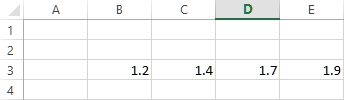
setValuesColumn()
setValuesColumn(CELL, array); | ||
Parameter | Type | Description |
CELL | string | Address of the Excel cell (e.g., C12) |
array | int array double array string array | Array whose values are to be exported. |
Possible errors | The user does not have write permissions for the specified Excel file. The Excel file is open in another application. | |
Example Write an array of values to a column in Excel.
1let excelfile = "c:/example/excelfile.xlsx"; 2let workbook = workbookFactory.createWorkbook(excelfile); 3let array = [1.2, 1.4, 1,7, 1.9]; 4workbook.setValuesColumn("B3", array); 5workbook.writeToFile(excelfile);
Assigns the path of the Excel file to the excelfile variable. | |
Creates an Excel data object and assigns it to the workbook variable. | |
Writes an array consisting of multiple double values to the array variable. | |
Writes the array, starting at address B3. | |
Writes the changes to an Excel file. |
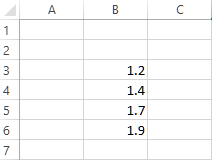
setValuesMatrix()
setValuesMatrix(CELL, matrix); | ||
Parameter | Type | Description |
CELL | string | Address of the Excel cell (e.g., C12) |
matrix | int matrix double matrix string matrix | Matrix whose values are to be exported. |
Possible errors | The user does not have write permissions for the specified Excel file. The Excel file is open in another application. | |
Example Write a matrix of data to an Excel file
1let stageID = getCompByType('cylindrical_mesh')[0]; 2let excelfile = "c:/example/excelfile.xlsx"; 3let workbook = workbookFactory.createWorkbook(excelfile); 4let matrix = getAttr("local_methods_grid_pressure_z", stageID, RDAT); 5workbook.setValuesMatrix("B3", matrix); 6workbook.writeToFile(excelfile);
Assigns the component ID of the first cylindrical gear stage of the model to the stageID variable. | |
Assigns the path of the Excel file to the excelfile variable. | |
Creates an Excel data object and assigns it to the workbook variable. | |
Reads the flank pressure matrix via getAttr() and writes it to the matrix variable. | |
Writes the array, starting at address B3. | |
Writes the changes to an Excel file. |
setValuesMatrixT()
setValuesMatrix(CELL, matrix); | ||
Parameter | Type | Description |
CELL | string | Address of the Excel cell (e.g., C12) |
matrix | int matrix double matrix string matrix | Matrix whose transposed values are to be exported. |
Possible errors | The user does not have write permissions for the specified Excel file. The Excel file is open in another application. | |
Example Write a transposed matrix of data to an Excel file
1let stageID = getCompByType('cylindrical_mesh')[0]; 2let excelfile = "c:/example/excelfile.xlsx"; 3let workbook = workbookFactory.createWorkbook(excelfile); 4let matrix = getAttr("local_methods_grid_pressure_z", stageID, RDAT); 5workbook.setValuesMatrixT("B3", matrix); 6workbook.writeToFile(excelfile);
Assigns the component ID of the first cylindrical gear stage of the model to the stageID variable. | |
Assigns the path of the Excel file to the excelfile variable. | |
Creates an Excel data object and assigns it to the workbook variable. | |
Reads the flank pressure matrix via getAttr() and writes it to the matrix variable. | |
Writes the array, starting at address B3. | |
Writes the changes to an Excel file. |
Auxiliary functions
getRelCellAddr()
getRelCellAddr(referenceCellAddress, distanceHorizontal, distanceVertical); | ||
Parameter | Type | Description |
referenceCellAddress | string | Address of the reference Excel cell (e.g., C12) |
distanceHorizontal | int | Horizontal distance to the reference cell |
distanceVertical | int | Vertical distance to the reference cell |
Example Query the relative cell address
1let excelfile = "c:/example/excelfile.xlsx"; 2let workbook = workbookFactory.createWorkbook(excelfile); 3let relativeAdress = workbook.getRelCellAddr("B3", 5, 3); 4println(relativeAdress);
Assigns the path of the Excel file to the excelfile variable. | |
Creates an Excel data object and assigns it to the workbook variable. | |
Queries the cell address, which is located 5 cells to the right and 3 cells below B3. | |
Outputs the relative cell address "G6" on the Scripting Monitor. |
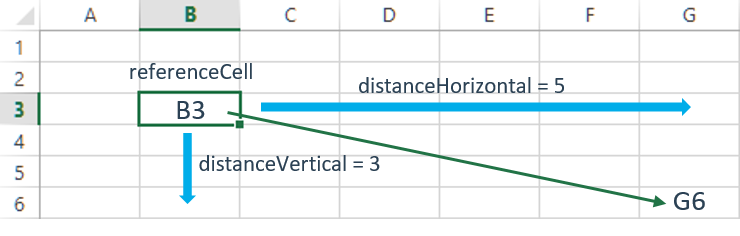
isFileWriteable()
isFileWriteable(pathToFile); | ||
Parameter | Type | Description |
pathToFile | string | Path to Excel file to be checked. |
Example
Before changes are written to the Excel file, the script checks whether the file can be written. If not, a message dialog is displayed asking the user to close the file. If the user clicks OK and the file still cannot be written, the dialog is displayed again. If the file still cannot be written at this point, the script is terminated and a message is shown on the Scripting Monitor.
1let excelfile = "c:/example/excelfile.xlsx"; 2let workbook = workbookFactory.createWorkbook(excelfile); 3let messageCount = 0; 4while(workbook.isFileWriteable(excelfile) == false){ 5 if(messageCount == 2){ 6 stopScript("Script could not be executed") } 7 alert("Output file is still open. Please close."); 8 messageCount++; } 9workbook.writeToFile(excelfile);
Assigns the path of the Excel file to the excelfile variable. | |
Creates an Excel data object and assigns it to the workbook variable. | |
The messageCount variable stores how often the dialog has already been displayed. | |
While loop that runs until the function isFileWriteable() returns true. | |
When the messageCount variable is equal to 2 ... | |
execution of the script is terminated and the message "Script could not be executed" is displayed. | |
Displays a dialog box with the message "Output file is still open. Please close." | |
Increases the messageCount variable by 1 for each loop pass. | |
Writes the changes to the Excel file. |
evaluateAllFormulaCells()
evaluateAllFormulaCells(); | ||||
Parameter | Type | Description | ||
- | - | - | ||
Example
let excelfile = "c:/example/excelfile.xlsx"; let workbook = workbookFactory.createWorkbook(excelfile); workbook.evaluateAllFormulaCells(); workbook.writeToFile(excelfile);
Worksheets
isSheet()
isSheet(sheetName); | ||
Parameter | Type | Description |
sheetName | string | Name of the worksheet to be checked. |
Return value | boolean | true - the worksheet exists false - no worksheet with this name is available |
Example
Check whether a worksheet exists with the name "results." If so, set it as the active worksheet. If not, create a new worksheet with the name "results" and set it as the active worksheet.
1let excelfile = "c:/example/excelfile.xlsx"; 2let workbook = workbookFactory.createWorkbook(excelfile); 3let sheetForResults = "results"; 4if (workbook.isSheet(sheetForResults)) { 5 workbook.setCurrentSheet(sheetForResults); 6}else { 7 workbook.createSheet(sheetForResults, true); } 8workbook.writeToFile(excelfile);
Assigns the path of the Excel file to the excelfile variable. | |
Creates an Excel data object and assigns it to the workbook variable. | |
Assigns the name of the worksheet to be written ("results") to the sheetForResults variable. | |
If a worksheet with that name already exists... | |
it is set as the active worksheet. | |
Otherwise... | |
A new worksheet with the name "results" is created and set as the active worksheet. | |
Writes the changes to the Excel file. |
setCurrentSheet()
setCurrentSheet(sheetName); | ||
Parameter | Type | Description |
sheetName | string | Name of the worksheet to be edited. |
Possible errors | The specified worksheet does not exist. | |
Example Specify the worksheet to be edited
1let excelfile = "c:/example/excelfile.xlsx"; 2let workbook = workbookFactory.createWorkbook(excelfile); 3workbook.setCurrentSheet("results");
getCurrentSheet()
getCurrentSheet(); | ||
Parameter | Type | Description |
- | - | - |
Example Display the name of the current Excel workbook on the Scripting Monitor
1let excelfile = "c:/example/excelfile.xlsx"; 2let workbook = workbookFactory.createWorkbook(excelfile); 3let workSheet = workbook.getCurrentSheet(); 4println(workSheet);
createSheet()
createSheet(sheetName, setAsCurrentSheet); | ||
Parameter | Type | Description |
sheetName | string | Name of the worksheet to be created. |
setAsCurrentSheet | boolean | true - the worksheet will be set as the active worksheet after it is created. false - the worksheet will only be created; it will not be set as the active worksheet. |
Possible errors | A worksheet with the specified name already exists. | |
Example Create a new worksheet
1let excelfile = "c:/example/excelfile.xlsx"; 2let workbook = workbookFactory.createWorkbook(excelfile); 3workbook.createSheet("Input data", true); 4workbook.writeToFile(excelfile);
deleteSheet()
deleteSheet(sheetName); | ||
Parameter | Type | Description |
sheetName | string | Name of the worksheet to be deleted. |
Possible errors | The specified worksheet does not exist. | |
Example Delete a worksheet
1let excelfile = "c:/example/excelfile.xlsx"; 2let workbook = workbookFactory.createWorkbook(excelfile); 3workbook.deleteSheet("Load spectrum"); 4workbook.writeToFile(excelfile);
renameCurrentSheet()
renameCurrentSheet(newSheetName); | ||
Parameter | Type | Description |
newSheetName | string | New name for the worksheet. |
Example Rename a worksheet
1let excelfile = "c:/example/excelfile.xlsx"; 2let workbook = workbookFactory.createWorkbook(excelfile); 3workbook.renameCurrentSheet("Worksheet 123"); 4workbook.writeToFile(excelfile);
cloneSheet()
cloneSheet(sheetName, clonedSheetName, active); | ||
Parameter | Type | Description |
sheetName | string | Name of the worksheet to be copied |
clonedSheetName | string | Name of the copy |
active | boolean | true - the copied worksheet is set as the active worksheet false - the active worksheet is not changed |
Example Display the name of the current Excel workbook on the Scripting Monitor
1let excelfile = "c:/example/excelfile.xlsx"; 2let workbook = workbookFactory.createWorkbook(excelfile); 3cloneSheet("Worksheet1", "Worksheet1Copy", true); 4workbook.writeToFile(excelfile);
Assigns the path of the Excel file to the excelfile variable. | |
Creates an Excel data object and assigns it to the workbook variable. | |
Copies the worksheet with the name "Worksheet1" and assigns the name "Worksheet1Copy" to the copy. The copy is set as the active worksheet. | |
Writes the changes to the Excel file. |
Layout
setBackgroundColor()
setBackgroundColor(CELL, colorindex); | ||
Parameter | Type | Description |
CELL | string | Address of the Excel cell (e.g., C12) |
colorindex | int | |
Example Change the background color of an Excel cell
1let excelfile = "c:/example/excelfile.xlsx"; 2let workbook = workbookFactory.createWorkbook(excelfile); 3workbook.setBackgroundColor("B3", 3); 4workbook.writeToFile(excelfile);
setFontColor()
setFontColor(CELL, colorindex); | ||
Parameter | Type | Description |
CELL | string | Address of the Excel cell (e.g., C12) |
colorindex | int | |
Example Change the font color of an Excel cell
1let excelfile = "c:/example/excelfile.xlsx"; 2let workbook = workbookFactory.createWorkbook(excelfile); 3workbook.setFontColor("B3", 4); 4workbook.writeToFile(excelfile);
mergeCells()
mergeCells(fromCELL, toCELL); | ||
Parameter | Type | Description |
fromCELL | string | Address of the upper left cell |
toCELL | string | Address of the lower right cell |
Example Combine cells B3 through D4
1let excelfile = "c:/example/excelfile.xlsx"; 2let workbook = workbookFactory.createWorkbook(excelfile); 3workbook.mergeCells("B3", "D4"); 4workbook.writeToFile(excelfile);
Assigns the path of the Excel file to the excelfile variable. | |
Creates an Excel data object and assigns it to the workbook variable. | |
Combines all cells spanning the range from A2 to D3. | |
Writes the changes to the Excel file. |

When merging cells, only the value of the upper left cell is retained. All other values are discarded. By default, the contents of the merged cell are centered and bottom-aligned.
To change the value or layout of a merged cell, the address of the upper left cell must be specified in the corresponding functions.
setCellAlign()
setCellAlign(CELL, alignment); | ||
Parameter | Type | Description |
CELL | string | Address of the Excel cell (e.g., C12) |
alignment | string | The following formatting options are available: 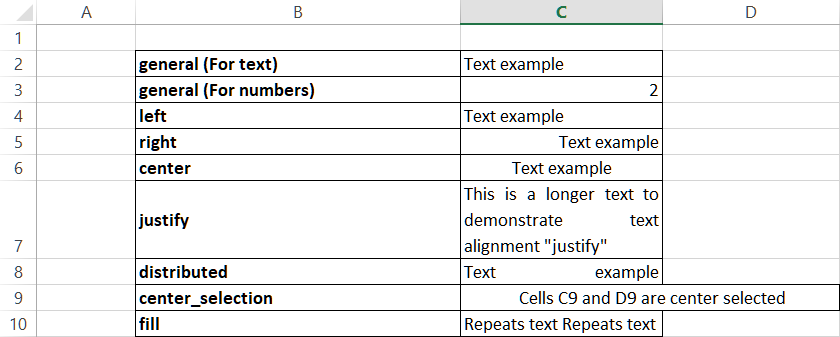 The different alignment values are listed on the left. The "general" value can be used to reset the alignment to the default state. |
Example Center the contents of a cell horizontally
1let excelfile = "c:/example/excelfile.xlsx"; 2let workbook = workbookFactory.createWorkbook(excelfile); 3workbook.setCellAlign("B4", "center"); 4workbook.writeToFile(excelfile);
setVCellAlign()
setVCellAlign(CELL, alignment); | ||
Parameter | Type | Description |
CELL | string | Address of the Excel cell (e.g., C12) |
alignment | string | The following formatting options are available: 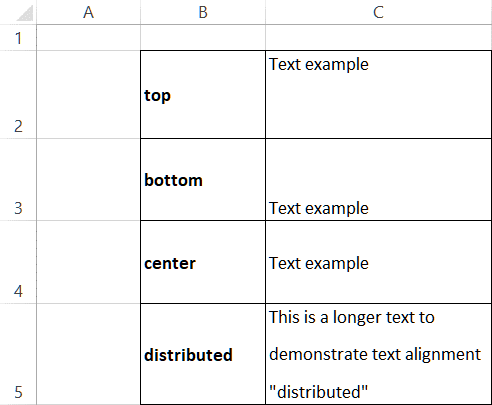 The different alignment values are listed on the left |
Example Align the contents of a cell to the bottom
1let excelfile = "c:/example/excelfile.xlsx"; 2let workbook = workbookFactory.createWorkbook(excelfile); 3workbook.setVCellAlign("B4", "bottom"); 4workbook.writeToFile(excelfile);