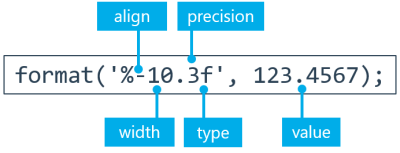Functions
The following FVA-Workbench specific functions can be used in scripting:
Calculation
runCalcMethod()
runCalcMethod(methodID, compID); | ||
Parameter | Type | Description |
methodID | string | Unique ID of the calculation method to run. A list of all calculation methods can be found in the section Calculations in scripting. |
compID | int | Unique ID of the component in the model. The system calculation is always performed on the gear unit (always has ID 1). |
{options} | object | If specified, an output directory with the calculation kernel output files is created. var options = {resultpath: path/to/results, createResultpath: true/false}; |
Return value | int | 1 = calculation successful 0 = calculation terminated -1 = error in the calculation |
Possible errors | Calculation does not exist. Component does not exist. Component cannot be calculated with the specified calculation method. | |
Example 1 Perform a system calculation
1methodID = "001_SYSTEM_CALCULATION"; 2var compID = 1; 3setAttr("gta_switch_iso_6336_2006", compID, true, EDAT); 4var status = runCalcMethod(methodID, compID); 5if (status == 1) { 6 println("Calculation was successful"); } else { 7 println("Something went wrong"); }
Assigns the ID for a system calculation to the methodID variable. | |
Assigns the ID of the gear unit to the compID variable. The ID of the gear unit is always 1. | |
Uses setAttr() to set the attribute with the ID "gta_switch_iso_6336_2006" to true. This will perform a load capacity calculation according to ISO 6336 (2996) as part of system calculation. | |
Starts the system calculation and stores the return value in the status variable. | |
If the return value in the status value = 1, then: | |
Output to the scripting console: "Calculation was successful." | |
For any other return value: "Something went wrong." |
Example 2 Perform a bearing life calculation for a single bearing.
methodID = "800_ROLLING_BEARING_LIFETIME"; var compID = 15; runCalcMethod(methodID, compID);
getNotifications()
This function returns all messages for an executed calculation as a JSON object.
getNotifications(NotificationType); | |||
Parameter | Type | Description | |
NotificationType | String | ALL | All messages |
ERROR | Error messages only | ||
WARNING | Warnings only | ||
INFO | Information messages only | ||
Return value | JSON object | The messages are returned as a nested JSON object. The top level includes information about the calculation that was performed and the calculated component as well as the message itself. Some messages also have a second nested level, which may contain information about the relevant attribute and its value. | |
Example Output all messages for a calculation to the Scripting Monitor.
let notifications = getNotifications("ALL");
for(i = 0; i < notifications.length; i++) {
let notification = notifications[i];
println("Notification #" + i);
println("---------------");
println("Type: " + notification.type);
println("CalcMethodCompId: " + notification.calcMethodCompId);
println("CalcMethodCompName: " + notification.calcMethodCompName);
println("CalcMethodId: " + notification.calcMethodId);
println("CalcMethodName: " + notification.calcMethodName);
println("CalcStepName: " + notification.calcStepName);
println("Message: " + notification.message);
println(" ");
let items = notification.items;
for(j = 0; j < items.length; j++) {
let notificationItem = items[j];
println(" Notification Item #" + j);
println(" ---------------------");
println(" AttrId: " + notificationItem.attrId);
println(" CompId: " + notificationItem.compId);
println(" Message: " + notificationItem.message);
println(" Value: " + notificationItem.value);
println(" ");
}
println(" ");
}
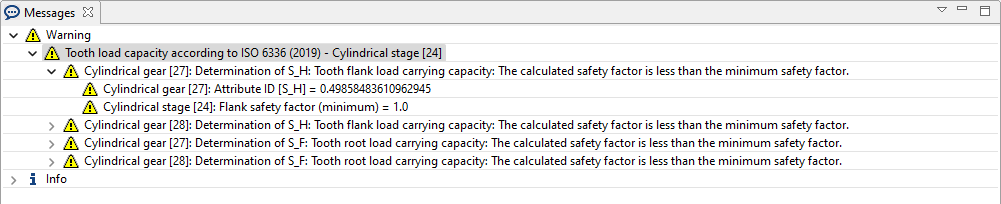
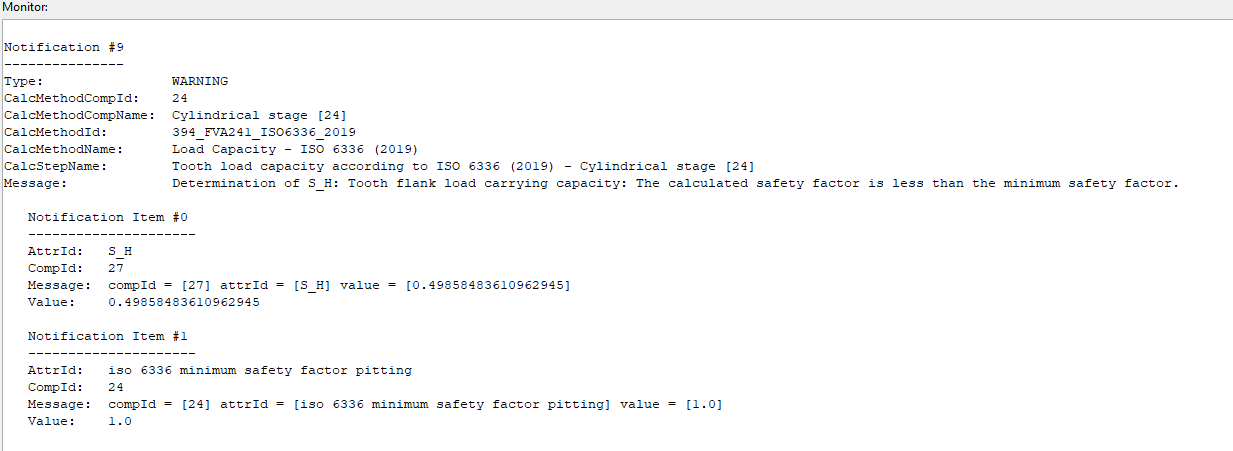
Comparison of the Messages window in the user interface with the script output in the Scripting Monitor.
Accessing attributes
getAttr()
getAttr(attrID, compID, EDAT/RDAT); | ||
Parameter | Type | Description |
attrID | string | Unique ID of the attribute. |
compID | int | Unique ID of the component in the model. |
EDAT/RDAT | Specifies whether the input (EDAT) or calculated value (RDAT) should be returned. Alternatively, 1 (EDAT) or 0 (RDAT) can be specified as a parameter. For more information, see Data integrity (EDAT/RDAT) | |
Return value | Value of the attribute. | |
Possible errors | Incorrect Attribute ID or component ID. Only for string, integer, double, boolean, array, and matrix attributes. | |
Example 1 Output the value of the normal pressure angle attribute to the console.
1let compID = getCompByType('cylindrical_mesh')[0]; 2let value = getAttr("normal pressure angle", compID, EDAT); 3println(value);
Assigns the component ID of the first cylindrical gear stage in the model to the compID variable. | |
Assigns the input value (EDAT) of the normal pressure angle attribute to the value variable. | |
Outputs the value of the variable to the Scripting Monitor. |
Example 2 Output the values of the static load rating array attribute to the console.
1let compID = getCompByType('bearing')[0]; 2let value = getAttr("static capacity", compID, RDAT); 3println(value[0]); 4println(value[1]);
Assigns the component ID of the first rolling bearing in the model to the compID variable. | |
Assigns the calculated value (RDAT) of the static capacity attribute to the value variable. static capacity is an array attribute and contains a value for every bearing row. | |
Outputs the attribute value for the first bearing row to the Scripting Monitor. | |
Outputs the attribute value for the second bearing row to the Scripting Monitor. |
setAttr()
setAttr(attrID, compID, value, EDAT/RDAT); | ||
Parameter | Type | Description |
attrID | string | Unique ID of the attribute. |
compID | int | Unique ID of the component in the model. |
EDAT/RDAT | Specifies whether the input (EDAT) or calculated value (RDAT) should be returned. Alternatively, 1 (EDAT) or 0 (RDAT) can be specified as a parameter. | |
Possible errors | Incorrect Attribute ID. Incorrect component ID. Data type of the value does not match the attribute. Value violates the constraints. | |
Example 1 Set the value of the oil temperature attribute to 90.
1var compID = 1; 2setAttr('temperature', compID, 90, EDAT);
Assigns the variable compID with the component ID of the gear unit. As the root component, the gear unit always has the ID of 1. | |
Assigns the attribute temperature of component 1 with the input value (EDAT). |
Example 2 Set the attribute FVA_54 to true. The attribute FVA_54 corresponds to the "Calculation of micro pitting acc. to FVA 54" switch in the input editor.
1var compID = getCompByType('cylindrical_mesh')[0]; 2setAttr('FVA_54', compID, true, EDAT);
delAttr()
delAttr(attrID, compID); | ||
Parameter | Type | Description |
attrID | string | Unique ID of the attribute. |
compID | int | Unique ID of the component in the model. |
Return value | boolean | true if value deleted, otherwise false. |
Possible errors | Incorrect component ID. Incorrect attribute ID. | |
Example 1 Delete the lubricant attribute of the gear unit.
1delAttr('lubricant', 1);Deletes the lubricant for the component gear unit. |
getAttrProperty()
getAttrProperty(attrID, compID, propertyID); | |||
Parameter | Type | Description | |
attrID | string | Unique ID of the attribute in the model. | |
compID | int | Unique ID of the component in the model. | |
propertyID | string | TYPE | Data type of the attribute. |
NUMBER | Numeric attribute ID. | ||
NAME | Attribute name | ||
UNIT_NAME | Unit | ||
SYMBOL | Symbol | ||
EDAT_VALUE | EDAT value converted to string. | ||
RDAT_VALUE | RDAT value converted to string. | ||
Return value | Property of the attribute in the language in which the FVA-Workbench was started. | ||
Possible errors | Incorrect component ID Incorrect attribute ID Attribute and component ID do not match. | ||
Example Query the properties of the "face width" attribute on a cylindrical gear with ID 8.
1var compID = 8; 2var attributeID = 'face width'; 3println('Name: ' + getAttrProperty(attributeID, compID, 'NAME')); 4println('Unit: ' + getAttrProperty(attributeID, compID, 'UNIT_NAME')); 5println('Symbol: ' + getAttrProperty(attributeID, compID, 'SYMBOL')); 6println('Value: ' + getAttrProperty(attributeID, compID, 'RDAT_VALUE'));
Assigns the component with ID 8 to the compID variable. | |
Assigns the ID of the face width attribute to the attributeID variable. | |
Outputs the name of the attribute to the scripting console. | |
Outputs the unit of the attribute to the scripting console. | |
Outputs the symbol of the attribute to the scripting console. | |
Outputs the output value of the attribute to the scripting console. |
isAttrLocked()
isAttrLocked(attrID, compID); | ||
Parameter | Type | Description |
attrID | string | Unique ID of the attribute. |
compID | int | Unique ID of the component in the model. |
Return value | boolean | true - attribute cannot be written. false - attribute can be written. |
In some circumstances, the status of an attribute may be "locked." These attributes cannot be changed via script. For example, this is the case if specification of the attribute value would lead to overdetermination of the model.
Example
If the option for "Specification of addendum modification acc. to DIN 3992" is selected from the distribution of the addendum modification pull-down menu for the cylindrical gear component in the Editor, the attributes for manually specifying the nominal addendum modification coefficient are locked and hidden.
The script checks whether the "addendum modification coefficient" attribute can be written. If so, the new value is set. If not, a message stating "nominal addendum modification coefficient cannot be written, check the distribution of the addendum modification" is shown.
let gearID = 8;
let addendum_modification = 0.3;
if(isAttrLocked("addendum modification coefficient", gearID) == false){
setAttr("addendum modification coefficient", gearID, addendum_modification, EDAT);
}else{
println("Addendum modification factor cannot be set, please check the addendum modification allocation.");
}delRDAT()
delRDAT(); | ||
Parameter | Type | Description |
- | - | - |
For more information see Data integrity (EDAT/RDAT)
Example 1 Delete all RDAT values.
delRDAT();
Accessing components
getCompByType()
getCompProperty(compType); | ||
Parameter | Type | Description |
compType | string | Component type (e.g., "bearing") |
Return value | array | Array of component IDs |
Possible errors | Component type does not exist. | |
Example 1 Set the input type for all rolling bearings in the model to "rigidity."
1let bearings = getCompByType("bearing"); 2for (i=0; i < bearings.length; i++){ 3 setAttr("bearing data type", bearings[i], 2, EDAT); }
Assigns the variable bearings with an array of all rolling bearing IDs in the gear unit. | |
for loop that runs once for each element in the array. | |
Sets the attribute "input type " for each bearing to "rigidity" (value =2, see data type: combo attributes). |
getCompProperty()
getCompProperty(compID, propertyID); | ||
Parameter | Type | Description |
compID | int | Unique ID of the component in the model |
propertyID | string | TYPE - component type (e.g., cylindrical_mesh) |
NAME - component name | ||
Return value | string | Property of the component |
Possible errors | Incorrect component ID | |
Example 1 Output a component name and type to the scripting console.
1var compID = 3; 2println(getCompProperty(compID,'TYPE')); 3println(getCompProperty(compID,'NAME'));
Assigns a value of 3 to the compID variable. | |
Outputs the component type of component 3 to the scripting console. | |
Outputs the component name of component 3 to the scripting console. |
Notice
In earlier versions of the FVA-Workbench, the properties IDENT_NO and DRAWING_NO could be queried via getCompProperty().
The drawing number (comp_drawing_number) and Ident number (comp_ident_number) are now attributes of the respective component and can be set or read via setAttr() and getAttr().
Example for reading the number of a drawing: getAttr("comp_drawing_number", 3, EDAT);
setCompProperty()
setCompProperty(compID, propertyID); | ||
Parameter | Type | Description |
compID | int | Unique ID of the component in the model |
propertyID | string | NAME - name of the component |
Possible errors | Incorrect component ID | |
Example Change the name of a component.
var compID = 3; setCompProperty(compID, "NAME", "New component name");
getSubComponents()
getSubComponents(compID, subCompType); | ||
Parameter | Type | Description |
compID | int | ID of the main component |
subCompType | string | Component type of the sub-component to be queried e.g., "cylindrical_mesh". |
Return value | array | Array of the ID's of the sub-components. If there are no sub-components, an empty array will be returned. |
Possible errors | The queried component type does not exist on the main component. The main component does not exist. | |
Example 1 Query a cylindrical stage
1var stageID = 3; 2var gearIDs = getSubComponents(stageID, "general_gear"); 3println(gearIDs[0]); 4println(gearIDs[1]);
addSubComponent()
addSubComponent(baseCompID, compType, {options}); | |||
Parameter | Type | Description | |
baseCompID | int | ID of the primary component to which the sub-component should be added. | |
compType | string | Component type of the sub-component to be added. The following types are available:
| |
{options} | object | The following additional options are available for shaft contours. If no options are specified, shaft sections are added as outer contours from the left. | |
Shaft inner/outer contour | side: inner/outer | ||
Specification of shaft contour from left/right | direction: left/right | ||
Return value | int | ID of the newly added component | |
Possible errors | The primary component does not exist. The sub-component type cannot be added to the primary component. | ||
Note
Adding or deleting components may take some time, especially for large models, as the 3D model is updated each time.
Transaction mode can be enabled before the addSubComponent() call to speed up the process.
Example 1 Add a notch on a shaft and assign the basic attributes
1let shaftID = 3; 2let notchID = addSubComponent(shaftID, "notch"); 3setAttr("notch kind", notchID, 6, EDAT); 4setAttr("position", notchID, 6, EDAT); 5setAttr("notch width", notchID, 5, EDAT); 6setAttr("notch radius", notchID, 2, EDAT); 7setAttr("depth", notchID, 2, EDAT); 8setAttr("surface roughness", notchID, 10, EDAT);
The shaftID variable includes the ID of the shaft on which the notch should be added. | |
Adds a new component of type "notch" on shaft 3 via addSubComponent(). The return value of the function, the ID of the new notch, is saved in the notchID variable. | |
Sets the "notch form" combo attribute for the new notch to 6 via setAttr(). The value 6 corresponds to a rectangular notch. (See image for additional options) 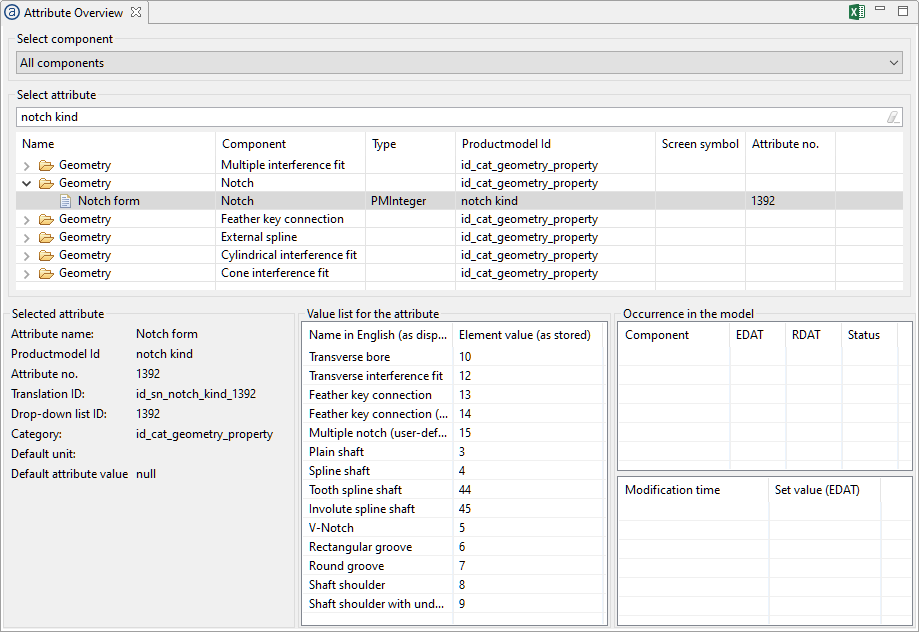 | |
Sets the position of the notch. | |
Sets the width of the notch. | |
Sets the radius of the notch. | |
Sets the depth of the notch. | |
Sets the surface roughness R_z of the notch. |
Example 2 Add a contour to an existing shaft
var shaftID = 3;
var nbrOuterContours = 3;
var nbrInnerContours = 2;
var outerContourIDs = [];
var innerContourIDs = [];
var outerContourlenght = [30, 50, 20];
var innerContourlenght = [40, 80];
var outerContourDiameters = [30, 50, 25];
var innerContourDiameters = [10, 20];
for (let i = 0; i < nbrOuterContours; i++){
let options = {};
outerContourIDs.push(addSubComponent(shaftID, "contour",{side: "outer", direction: "left"}));
}
for (let i = 0; i < nbrInnerContours; i++){
innerContourIDs.push(addSubComponent(shaftID, "contour",{side: "inner", direction: "left"}));
}
for(let i = 0; i < nbrOuterContours; i++){
setAttr("length", outerContourIDs[i], outerContourlenght[i], EDAT);
setAttr("beginning diameter", outerContourIDs[i], outerContourDiameters[i], EDAT);
setAttr("end diameter", outerContourIDs[i], outerContourDiameters[i], EDAT);
}
for(let i = 0; i < nbrInnerContours; i++){
setAttr("length", innerContourIDs[i], innerContourlenght[i], EDAT);
setAttr("beginning diameter", innerContourIDs[i], innerContourDiameters[i], EDAT);
setAttr("end diameter", innerContourIDs[i], innerContourDiameters[i], EDAT);
}deleteSubComponent()
deleteSubComponent(baseCompID, compID); | |||
Parameter | Type | Description | |
baseCompID | string | ID of the primary component from which the sub-component should be deleted. | |
compType | string | ID of the component to be deleted. | |
Possible errors | The primary component does not exist. The sub-component does not exist. | ||
Example Delete a load component from a shaft
var shaftID = 4; var forceID = 10; deleteSubComponent(shaftID, forceID);
addDbComponent()
addDbComponent(dbType, entryId); | ||
Parameter | Type | Description |
dbType | string | Type of the database component to be added.
|
entryId | int | Unique ID of the component in the model. |
Return value | string | ID of the newly added component |
Possible errors | Incorrect database type Database entry does not exist | |
Example Add the material 16MnCr5 as a component to the model and allocate it to a cylindrical gear
gearID = 8;
var materialID = addDbComponent("material", "16MnCr5");
setAttr("material", gearID, materialID, EDAT);deleteDbComponent()
deleteDbComponent(compId); | ||
Parameter | Type | Description |
compId | string | ID of the database component to be deleted. |
Possible errors | Database component does not exist in the model. | |
Example Delete the database component with the ID 120
deleteDbComponent("120");refreshDbComp()
refreshDbComp(dbCompID); | ||
Parameter | Type | Description |
dbCompID | int | Unique ID of the database component in the model |
Possible errors | Database component does not exist in the model. |
Example 1 Update the component with the ID 22 with data from the Global Database.
refreshDbComp(22);
Output
println()
println(data); | ||
Parameter | Type | Description |
data | any | Data to be output to the scripting console. |
Possible errors | Missing Component ID Missing Attribute ID | |
Example 1
1var text = "This is text"; 2var array = [1, 2.2, 3, 4]; 3println(text); for (i=0; i<array.length; i++){ 4 println(array[i]); }
format()
| ||
Parameter | Description | |
align | Text direction (left or right justified) | |
width | Field width | |
precision | Number of decimal places to be shown | |
type | Data type of the value to be formatted | |
value | Value to be formatted | |
 |
1 | format("%-12s", "Power"); | (-) left justified (12) 12 spaces wide (s) value of type string |
2 | format("%-3s", "P"); | (-) left justified (3) 3 spaces wide (s) value of type string |
3 | format("%10.3f", 148,2456); | () right justified (10) 10 spaces wide (f) value of type floating point number (.3) 3 decimal places |
4 | format("%3s", "kW"); | () right justified (3) 3 spaces wide (s) value of type string |
alert()
alert(data); | ||
Parameter | Type | Description |
data | any | Text or data to be shown in the dialog. |
Example 1 Output text as a message.
var text = "This is a message. Click OK to continue." alert(text);
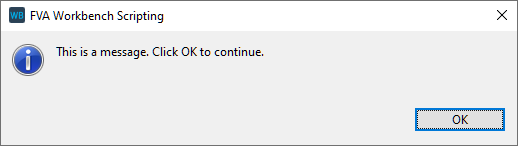
Example 2 Output multiple messages in a loop.
1for (i = 0; i < 5; i++){ 2 alert("This is the " + i + ". run"); }
prompt()
prompt(data); | ||
Parameter | Type | Description |
data | any | Text or data to be displayed as text in the input dialog. |
Example 1 Request torque from the user and set the attribute value of the load component accordingly.
1var forceID = 20; 2var torque = prompt("Please enter input torque"); 3setAttr("scaled torque", forceID, torque, EDAT);
Assigns the variable forceID with the ID of a load component. | |
Writes the return value of the prompt() function to the torque variable. | |
Sets the input value (EDAT) of the torque attribute for load component 20 to the value in specified in the dialog box. |
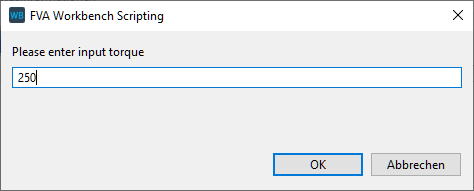
promptFile()
promptFile({options}) | ||
Parameter | Type | Description |
{options} | object | directory - default file path filename - suggested file name type - type of dialog: open ("open") or save ("save"). Default: "open" |
Note
This function can only be used in GUI operation, not in batch operation.
Example 1 Write text to a file selected by the user.
1let options = {directory: "c/example", filename: "myfile.txt", type: "save"}; 2let path = promptFile(options); 3let text = "This Text will be written to the ASCII File"; 4writeToFile(path, text, "c", "UTF-8");
promptDirectory()
promptDirectory(baseDirectory); | ||
Parameter | Type | Description |
data | string | Specification of a predefined path If no parameter is specified, the most recently selected directory is displayed. |
Note
This function can only be used in GUI operation, not in batch operation.
Example 1 Write a text file to a user-selected directory.
1let directory = promptDirectory("c:/example"); 2let filename = "text.txt"; 3let path = directory +"/"+ filename; 4let text = "This Text will be written to the ASCII File"; 5writeToFile(path, text, "c", "UTF-8");
Opens a directory selection dialog and writes the selected path to the directory variable. C:\example is selected by default. | |
Stores the name of the output file in the filename variable. | |
Assembles the strings into a complete file path and stores it in the path variable. | |
Text to be written in the output file. | |
Writes the text to the specified file. |
promptSelect()
promptFile(baseDirectory) | ||
Parameter | Type | Description |
caption | string | Text shown above the drop down list |
dropDownEntries | array of strings | Array of strings: each string corresponds to an entry in the drop down list. |
Note
This function can only be used in GUI operation, not in batch operation.
Example 1 Query the user for criteria for the proposed modification and set the corresponding attribute in the FVA-Workbench.
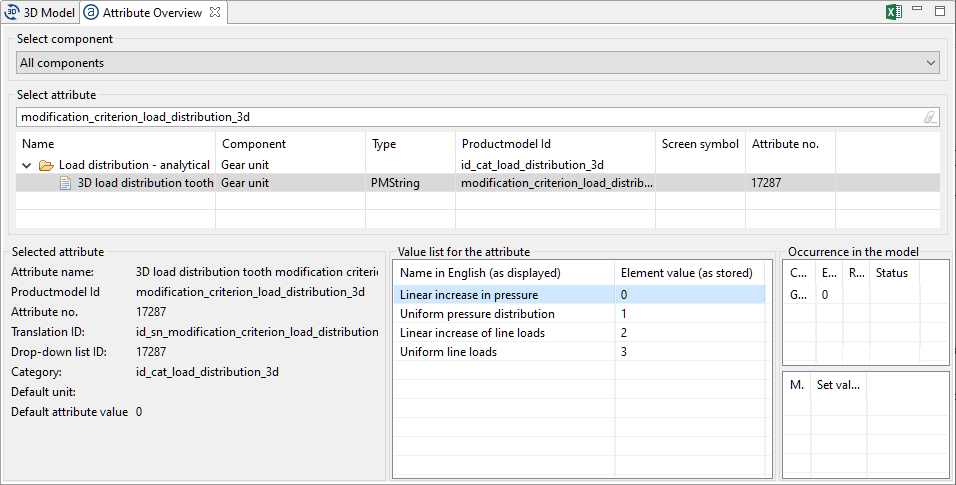
The possible values for the "3D load distribution tooth modification criterium" combo attribute can be seen in the attribute overview.
1let dropDownEntries = [ "Linear increase in pressure", "Uniform pressure distribution", "Linear increase of line loads", "Uniform line loads" ]; 2let modCriterion = promptSelect("Select modification criterion for 3d loaddistribution", dropDownEntries); 3switch (modCriterion) { case "Linear increase in pressure": modCriterion = "0"; break; case "Uniform pressure distribution": modCriterion = "1"; break; case "Linear increase of line loads": modCriterion = "2"; break; case "Uniform line loads": modCriterion = "3"; break; default: break; }; 4setAttr("modification_criterion_load_distribution_3d", 1, modCriterion, EDAT);
Writes the selection options for the drop-down menu as a string array to the dropDownEntries variable. | |
Opens the drop-down dialog; the return value is written to the modCriterion variable. | |
The switch case statement assigns a valid value for the "modification_criterion_load_distribution_3d" attribute to the strings selected by the user. | |
Sets the input value for the "modification_criterion_load_distribution_3d" attribute in the FVA-Workbench. |
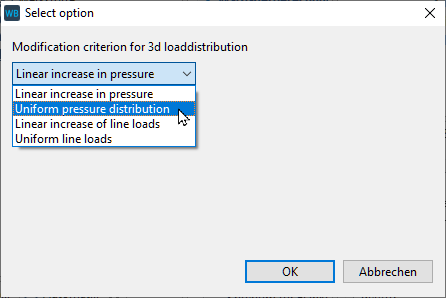
clearMonitor()
clearMonitor(); | ||
Parameter | Type | Description |
- | - | - |
Example 1 Clear the monitor
clearMonitor();
generateReport()
generateReport(templateFile, outputFile, {options}); | |||
Parameter | Type | Description | |
templateFile | string | Path + name of the report template file | |
outputFile | int | Path + name of the HTML file | |
{options} | object | Single-column layout | compactView:true/false |
Language | language: "de"/"en" | ||
Hierarchical model tree | completeTree: true/false | ||
Navigation bar | navigationBar: true/false | ||
Calculation messages | notifications: true/false | ||
Possible errors | Access restrictions on folders/files Missing report template | ||
Example 1 Generate an HTML report
1var templateFile = "C:\\template.wbrep"; 2var outputFile = "C:\\temp\\output\\report.html"; 3var options = {compactView: false, language: "de", completeTree: false, notifications: true, navigationBar: true}; 4generateReport(templateFile, outputFile, options);
loadModel()
loadModel(path) | ||
Parameter | Type | Description |
path | string | Path + name of the file |
Possible errors | Model file does not exist or access is denied. | |
Note
This function can only be used in batch operation.
Example 1 Load a model from the specified directory.
loadModel("c:\\modell.wbpz");saveModel()
saveModel(); | ||
Parameter | Type | Description |
Possible errors | Access to the model file is denied. | |
Example 1 Save the model file
saveModel();
exportModel()
exportModel(fileName, {options}); | ||||
Parameter | Type | Description | ||
fileName | string | Path + name of the model file. The following file extensions are supported: .wbpz .wbpx .wbps .rexs | ||
{options} | object | IncludeEmptyAttributes Determines whether empty attributes should be included in the output file. (true/false) | DataClass Determines whether EDAT or RDAT should be written. If the RDAT data is not valid, EDAT will automatically be written. (EDAT/RDAT) | Version Specifies the version of the REXS specification to be used. (1.0/1.1/1.2) |
Possible errors | The user does not have write permissions to the specified directory. | |||
Example 1 Export the file model.wbpz to the C:\temp directory.
exportModel("C:\\temp\\model.wbpz");
Example 2 Export the model in REXS format (version 1.2)
1var options = {IncludeEmptyAttributes: "true" ,DataClass: "RDAT", Version: 1.2}; 2exportModel("C:\\temp\\model.rexs", options);
readFile()
readFile(path); | ||
Parameter | Type | Description |
path | string | Path + name of the file |
Return value | array | Contents of the file in a string array |
Possible errors | File does not exist or access is denied. File is in binary format. | |
Example 1 Import a text file and output it to the scripting console
1var path = "c:\\textfile.txt"; 2var text = readFile(path); 3for (i = 0; i < text.length; i++){ 4 println(text[i]); 5 println(parseFloat(text[i])+ parseFloat(text[i])); }
Assigns the path variable with the path to the text file. | |
Uses readFile() to assign the text variable with an array with a number of entries equal to the number of lines in the textfile.txt file. | |
For loop which increases the counting variable i from 0 to text.length (number of lines in the text file). | |
Outputs every line of the text file to the scripting console. | |
Uses parseFloat() to convert every array entry in the text variable to a floating point number which can then be used for further calculations. If the array entry does not contain a number that can be converted, parseFloat() returns NaN (Not a Number) as a value. |
writeToFile()
writeToFile(path, text, mode, encoding); | ||||
Parameter | Type | Description | ||
path | string | Path + name of the text file Relative paths can also be specified. In this case, the parent directory is the directory where the FVA-Workbench is installed. | ||
text | string | Text to be written to the file | ||
mode | string | a Adds the text to an existing file. The file will be created if necessary. | c If the file already exists, the contents will be replaced. Otherwise, the system will create the file and add the text. | |
encoding | string | If no parameters are specified, the default encoding of the operating system is used. It is recommended to specify the encoding to ensure compatibility between different systems. UTF-8 UTF-16BE UTF-16LE UTF-16 ISO-8859-1 US-ASCII BINARY | ||
Possible errors | The user does not have write permissions to the specified path. | |||
Example Create a text file and add additional text.
1var path = "C:\\temp\\test.txt"; 2writeToFile(path, "Part 1\n", "c", "UTF-8"); 3writeToFile(path, "Part 2\n", "a", "UTF-8"); 4writeToFile(path, "Part 3", "c", "UTF-8");
fileExists()
fileExists(filepath); | ||
Parameter | Type | Description |
filepath | string | Path to the file |
Return value | boolean | Returns true if the specified file exists. |
Example
let filestatus = fileExists("c:/example/file.txt");
println(filestatus);isFileReadable()
isFileReadable(filepath); | ||
Parameter | Type | Description |
filepath | string | File path |
Return value | boolean | Returns true if the specified file exists and can be read. |
Example
let filestatus = isFileReadable("c:/example/file.txt");
println(filestatus);isFileWriteable()
isFileWriteable(filepath); | ||
Parameter | Type | Description |
filepath | string | File path |
Return value | boolean | Returns true if the specified file exist and can be written. |
Example
let filestatus = isFileWriteable("c:/example/file.txt");
println(filestatus);exportNotifications()
exportNotifications(path); | ||||
Parameter | Type | Description | ||
path | string | Path + name of the file | ||
Possible errors | The user does not have write permissions to the specified path. | |||
Example 1 Export calculation messages as .xml.
exportNotifications("C:\\temp\\notifications.xml");Additional
#include
#include "path\\script.wbjs"; | ||
Parameter | Type | Description |
Possible errors | The specified script file or path does not exist The file extension is not .wbjs | |
Notice
For more examples, see Embedding external scripts
Example 1 Include external scripts
1#include "*"; 2#include "folder\\*"; 3#include "folder\\script.wbjs"; 4#include "c:\\scripting\\folder\\script.wbjs"
startTransactionMode()
startTransactionMode(); |
The following functions are disabled:
3D View updates
Correlations (synchronization between different attributes)
Creating model snapshots
endTransactionMode()
endTransactionMode(); |
stopScript()
stopScript(message); | ||
Parameter | Type | Description |
message | any | Text or data to be output on the Scripting Monitor after termination of the script |
Example 1 Output multiple messages in a loop
1var safety = 1.8; 2if(safety > 2){ 3 generateReport("c:\\template.wbrep", "c:\\report.html"); 4}else{ 5 stopScript("The safety is: "+safety+"\nScript was stopped"); }
isBatchMode()
isBatchMode() | ||
Parameter | Type | Description |
Return value | boolean | Function returns true if the script is executed in batch mode. |
Some scripting functions can only be executed in the GUI or in batch mode. The isBatchMode() function can be used to check which mode the FVA-Workbench is in while the script is running, and to react accordingly.
Example
If the script is executed in GUI mode, a dialog queries the user for the directory to be used. In batch mode, the directory in which the model file is located is used.
let filename = "textfile.txt";
let text = "This text will be written to the file";
let directory;
let resultpath;
if (isBatchMode() == true) {
directory = getModelProperty("FOLDER");
} else {
directory = promptDirectory();
}
resultpath = directory+filename;
println("File written: "+resultpath);
writeToFile(resultpath, text, "c", "UTF-8");getModelProperty();
getModelProperty(propertyID); | |||||
Parameter | Type | Description | |||
propertyID | string | FILEPATH | Complete path to the model file. | c:/example/modelfolder/model.wbpz | |
FOLDER | Path where the model file is located. | c:/example/modelfolder/ | |||
FILENAME | Name of the model file. | model.wbpz | |||
FILENAME_NO_EXT | Name of the model file without file extension. | model | |||
MODEL_NAME | Name of the project or model. Can be changed under Project -> Properties -> Project name | Twin-screw extruder | |||
Example 1 Write a text file to a subdirectory of the model folder.
1let modelpath = getModelProperty("FOLDER"); 2let modelname = getModelProperty("MODEL_NAME"); 3let filepath = modelpath + "new_directory/textfile.txt"; 4writeToFile(filepath, modelname, "c", "UTF-8");
Assigns the path of the model file to the modelpath variable. | |
Assigns the name of the model to the modelname variable. | |
Appends the string "new_directory/textfile.txt" to the modelpath variable and writes it to the filepath. | |
Writes a text file that includes the model name as text to the path of the filepath variable. |
getDirectory()
getDirectory(folderID); | |||||
Parameter | Type | Description | |||
folderID | string | global_scripts | global scripts | ||
models | preferred location for saving gearbox models | ||||
temp | temporary files | ||||
report_templates | report templates | ||||
reports | preferred output folder for reports | ||||
Example Query the directory for report templates and the output folder and create a results report.
1let reportTemplateDirectory = getDirectory("report_templates"); 2let templateFile = reportTemplateDirectory +"\\myReportTemplate.wbrep"; 3let outputDirectory = getDirectory("reports"); 4let outputFile = outputDirectory+"\\report.html"; 5generateReport(templateFile, outputFile); 6println("Report was saved here: "+outputFile);
Queries the path in which the .wbrep report templates are located and saves it to the reportTemplateDirectory variable | |
Appends the name of the report template to reportTemplateDirectory and saves it to the templateFile variable. | |
Queries the path in which the .html results reports are saved by default and saves it to the outputDirectory variable. | |
Appends the names of the output reports to outputDirectory and saves them to the outputFile variable. | |
Creates a report. | |
Outputs the location of the output report to the Scripting Monitor. |
get() - HTTP request
get(url) | |||||
Parameter | Type | Description | |||
url | string | url of the server from which the data is requested | |||
Example
World Clock API is a server that returns the current date and time in JSON. The server returns the data as a string. The JSON.parse command can be used to convert this string to a JSON object. Elements in the JSON object can then be accessed using dot notation.
let JSON_string = get('http://worldclockapi.com/api/json/utc/now');
let JSON_object = JSON.parse(JSON_string);
println(JSON_string);
println(JSON_object.currentDateTime);
println(JSON_object.dayOfTheWeek);
post() - HTTP request
post(url, parameter) | |||||
Parameter | Type | Description | |||
url | string | url of the server from which the data is requested | |||
parameter | object | Parameters to be transmitted to the server (e.g., username and password) | |||
Example
In this script, "name" and "password" are transferred as parameters to a demo server. The response from the server is a JSON string, which also includes the parameters that were sent. The JSON.parse command can be used to convert the string to a JSON object.
let JSON_string = post('https://postman-echo.com/post', {'name':'mustermann', 'password':'secret'});
let JSON_object = JSON.parse(JSON_string);
println(JSON_string);
println(JSON_object.data.name);
println(JSON_object.data.password);
getLanguage()
getLanguage(); | |||||
Parameter | Type | Description | |||
Return value | string | de | German | ||
en | English | ||||
Example Output different messages after a calculation, depending on the language.
1let status = runCalcMethod("001_SYSTEM_CALCULATION", 1); 2let language = getLanguage(); 3let success_message = language == "de" ? "Die Berechnung war erfolgreich" : "Calculation was successful"; 4let fail_message = language == "de" ? "Die Berechnung ist fehlgeschlagen" : "Calculation failed"; 5if (status == 1) { 6 println(success_message); 7 } else { 8 println(fail_message ); }
Executes a system calculation and saves the return value in the status variable. | |
Queries the current language of the FVA-Workbench and saves the return value in the language variable. | |
Writes the message to be output after a successful calculation to the success_message variable. If the value in the language variable is "en" the English string is used, and vice-versa. | |
As with the success message, the message to be output after a failed calculation is written to the fail_message variable. | |
If the return value in the status variable = 1, then: | |
The success message is output to the scripting console | |
Otherwise: | |
The failure message is output |