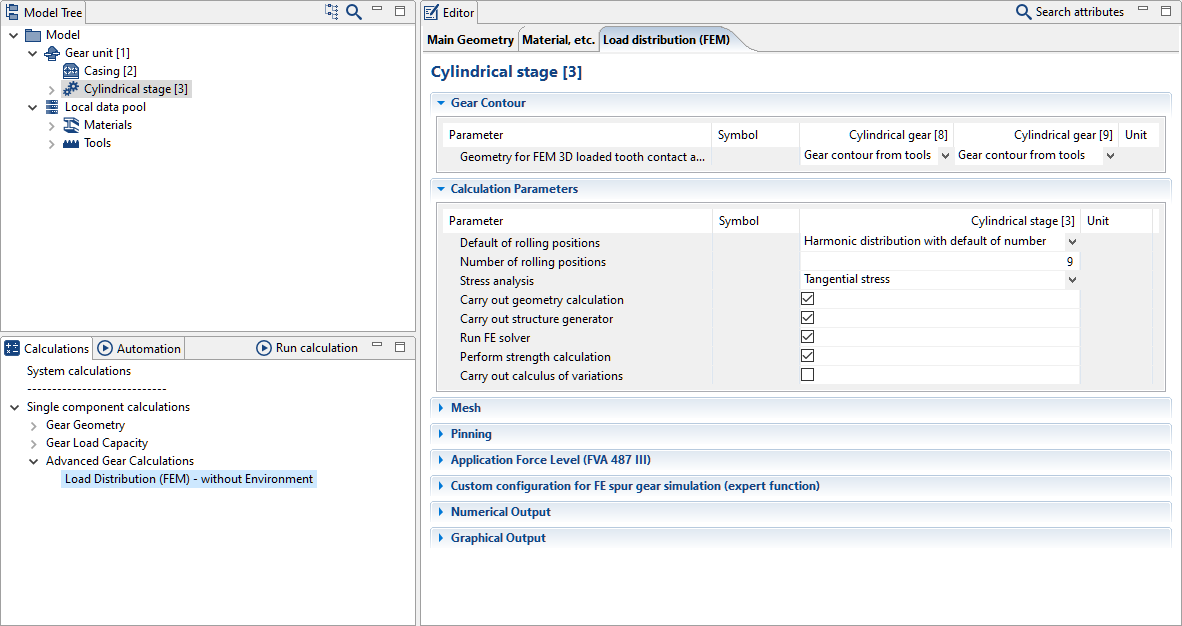FEM wheel bodies
The following tutorial will demonstrate the import, meshing, and positioning of a CAD wheel body.

The following files are required to following along with this tutorial in the FVA-Workbench:
Importing wheel bodies
Load the gearbox model cad_wheelbody.wbpz:
Project -> Open
Right-click on Cylindrical gear [9] in the Model Tree and add a new wheel body component.
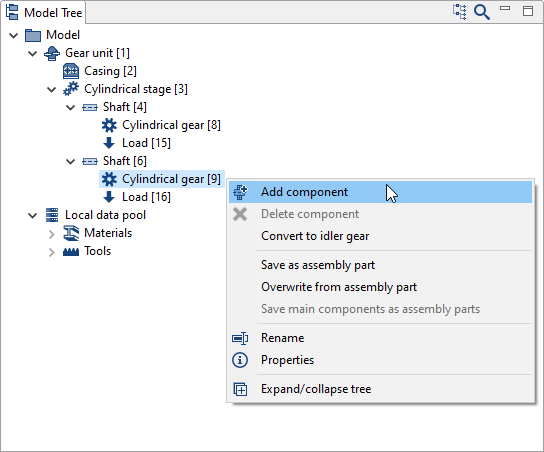
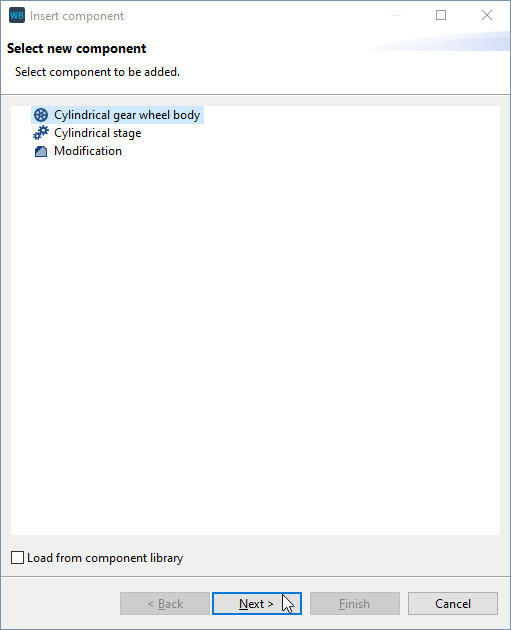
Right-click on the new wheel body component and choose "import CAD body." Select the cad_wheelbody.stp file. Confirm mm as the unit for the model. The wheel body is initially placed in space independent of the gear model.
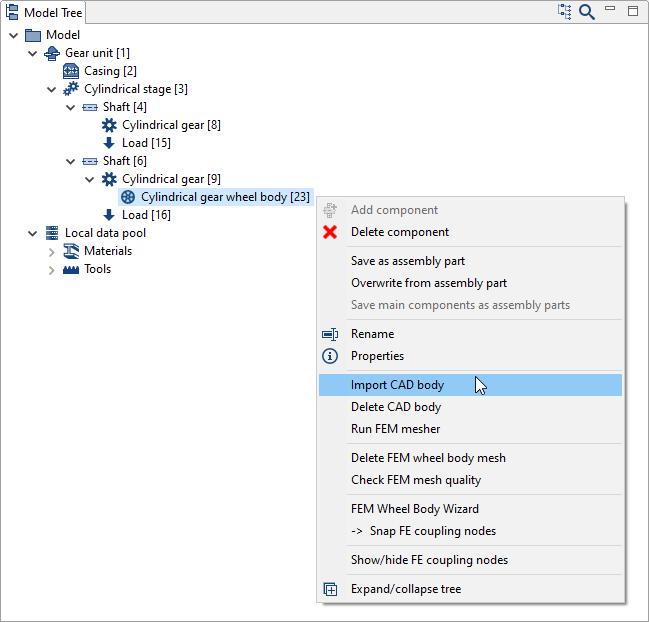

Meshing the wheel body
Right-click on the gear wheel component and select "Run FEM mesher."
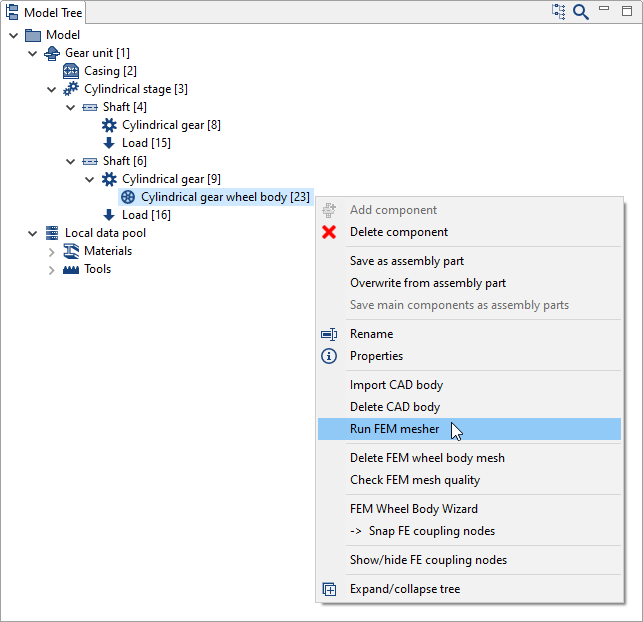
Define the center axis
Click on the bore to determine the center axis. The axis shown must be located exactly in the center of the wheel body.
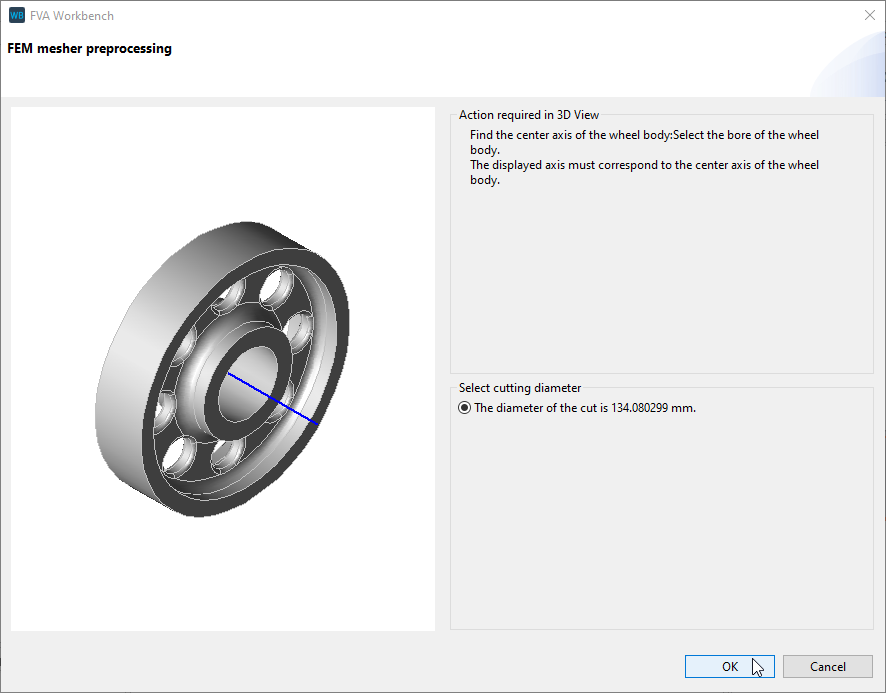
Meshing
In this tutorial, we will use the default meshing parameters. Click "mesh surface." For more information, see Meshing the wheel body.
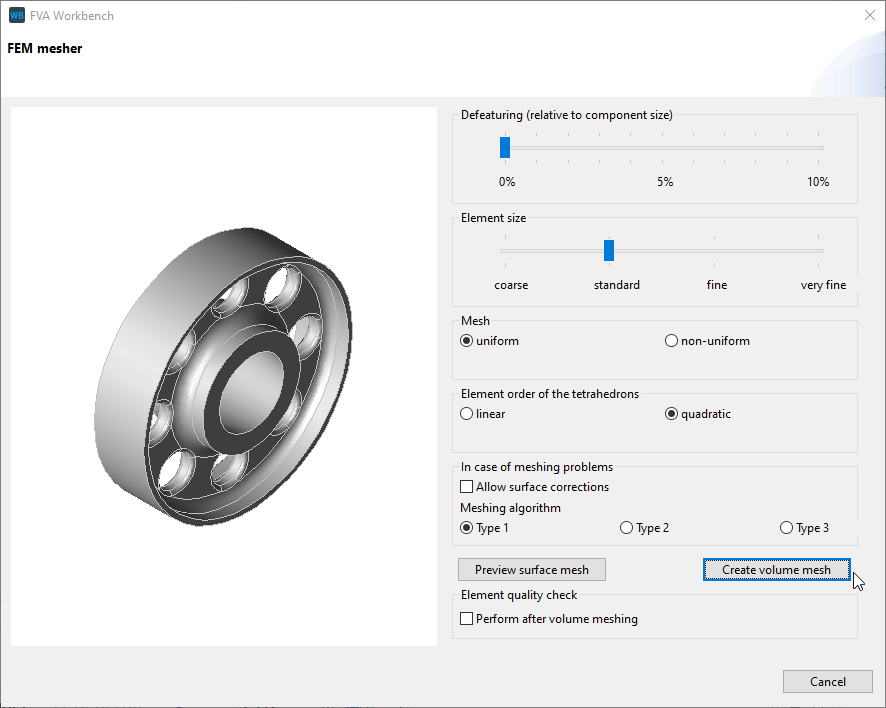

If the surface mesh meets your requirements, click "create volume mesh." This completes the meshing.
Positioning the wheel bodies
Right-click on the wheel body component in the Model Tree and select "FEM Wheel Body Wizard."
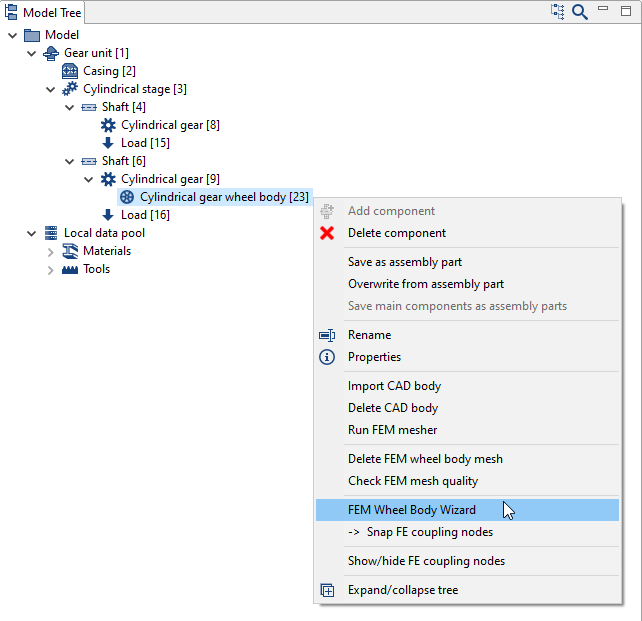
Determine the center axis
Now, select three nodes that form a circle whose center lies on the shaft axis of the gear. It is recommended to select three nodes along the edge of the CAD model. Click "select" and then click on a mesh node.
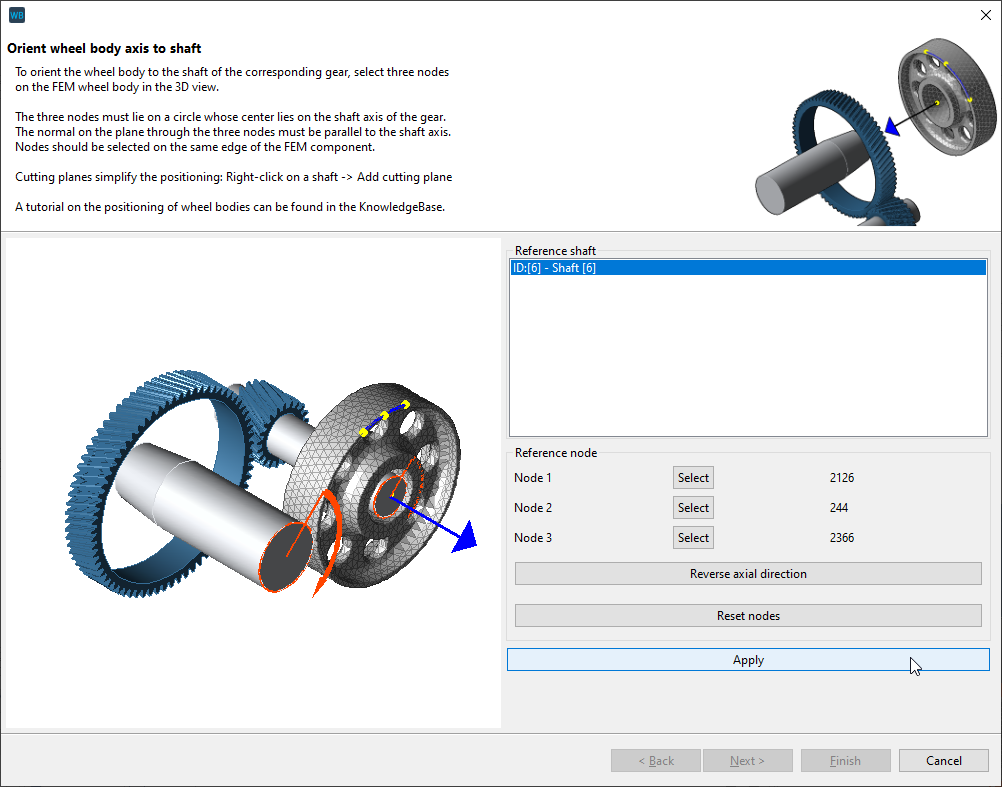
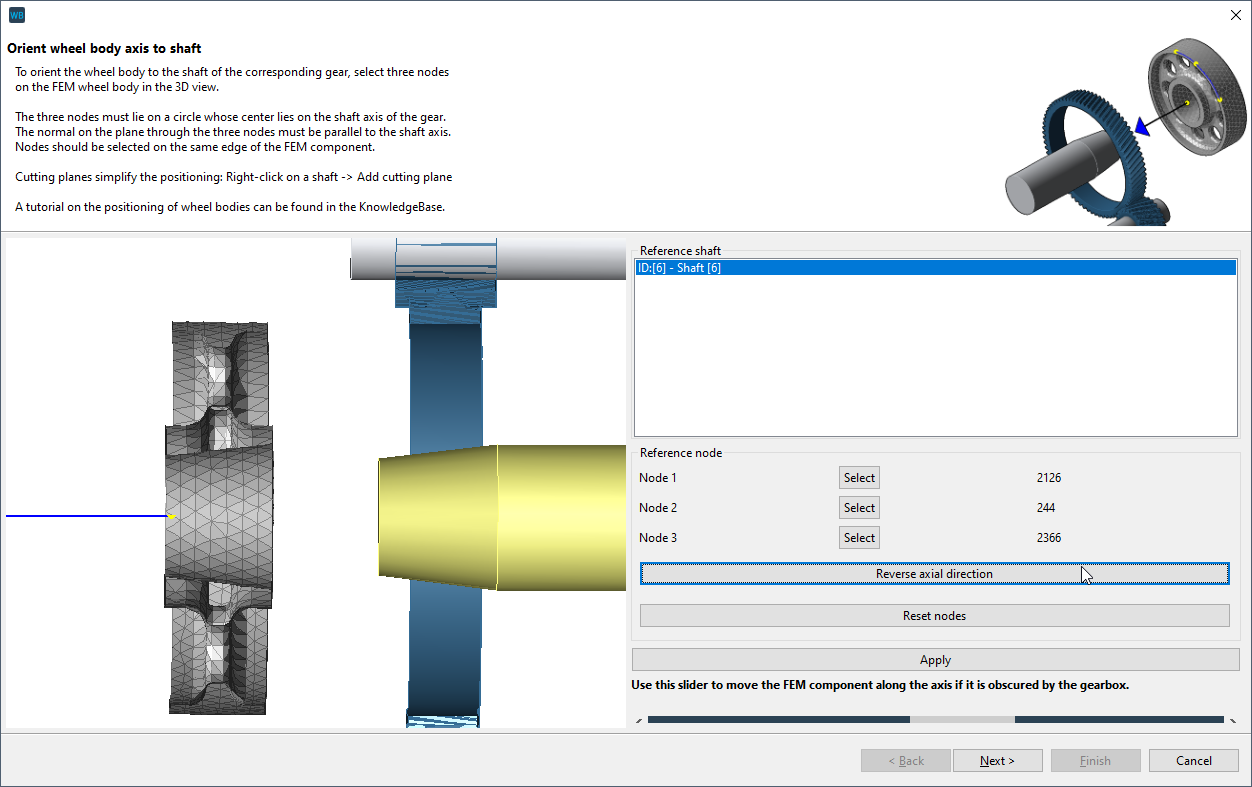
Notice
This model contains a cylindrical press fit on the hub side. If the orientation is incorrect, click "reverse axial direction."
Axial positioning
For the axial positioning, select a node whose axis is located on the left or right edge of the gear.
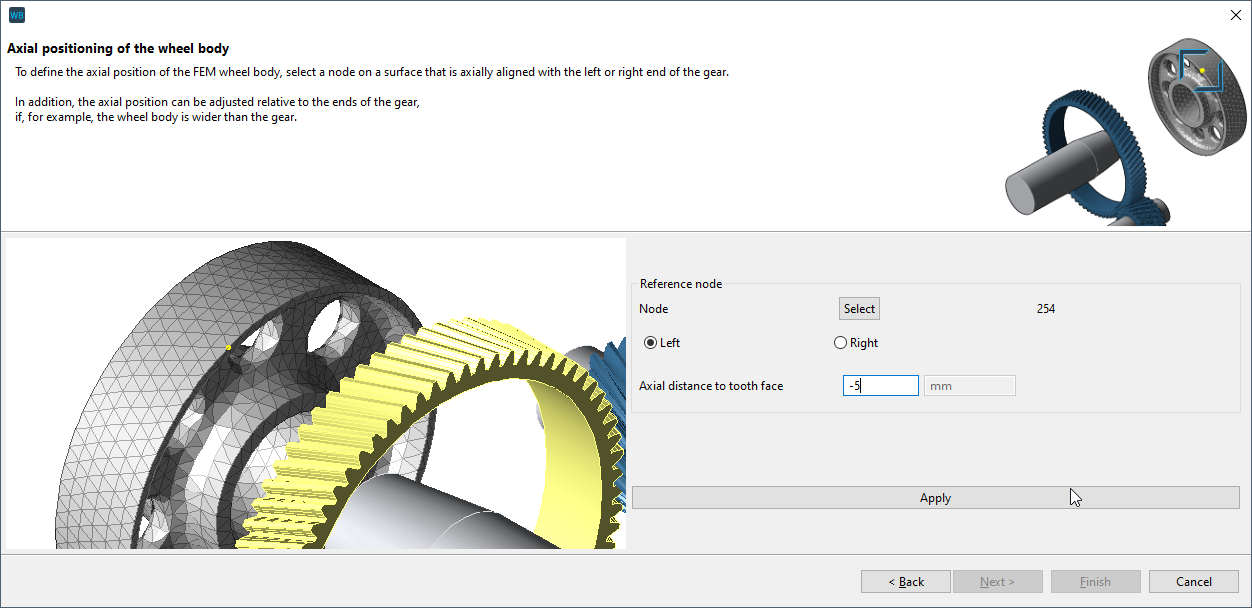
To position the wheel body axially centered on the gear, select a boundary node to be placed under the gear (see image) and enter -5 mm as the distance to the gear face. The prefix (-5 or +5mm) may vary, depending on where the node is selected.
Rotational position of the wheel body
One, two, or three reference nodes can be selected to define the rotational position of the wheel body relative to a tooth gap. In this case, one of the bores in the wheel body should be used as a reference. Select three nodes that form a circle whose center corresponds to the center of one of the bores.
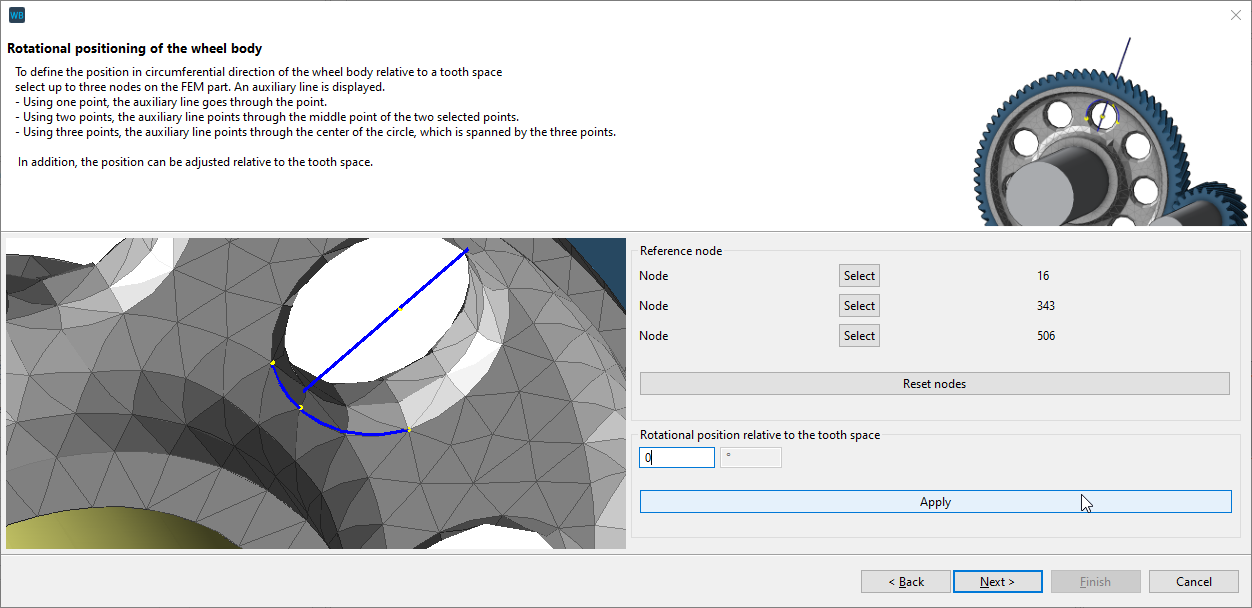
The position of the wheel body can be precisely specified using the "rotational position relative to the tooth space" input field. The flag shown serves as a guide.
Capture the coupling nodes
The coupling nodes between the gear and the wheel body are automatically determined. You can visually check whether the snapped nodes meet your expectations. Use the "hide gear" feature to get a better view of the coupling nodes under the gear.
If the position of the snapped coupling nodes does not meet expectations, adjust the position of the wheel body (or the geometry).
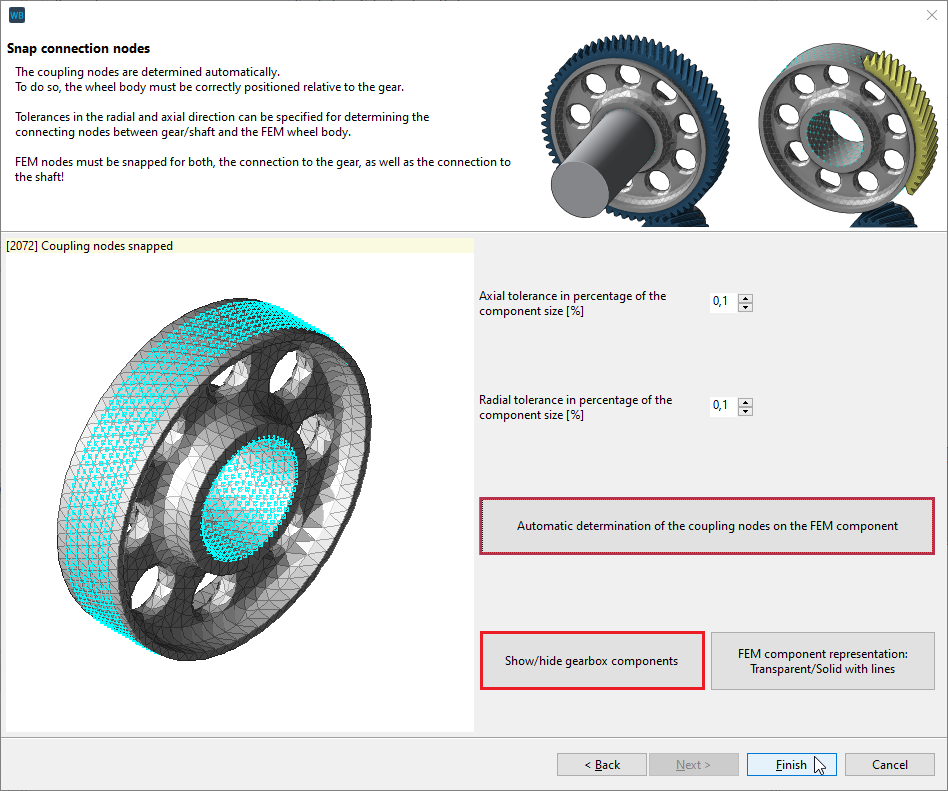

Calculating
The load distribution calculation, taking the stiffness of the wheel body into account, is performed as a single component calculation on the cylindrical gear stage.