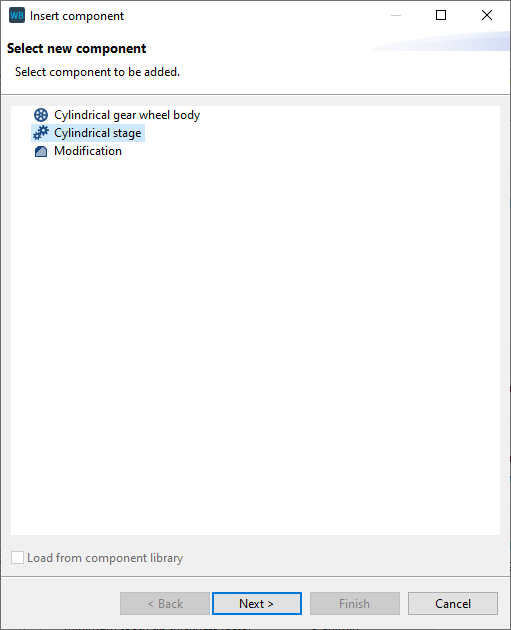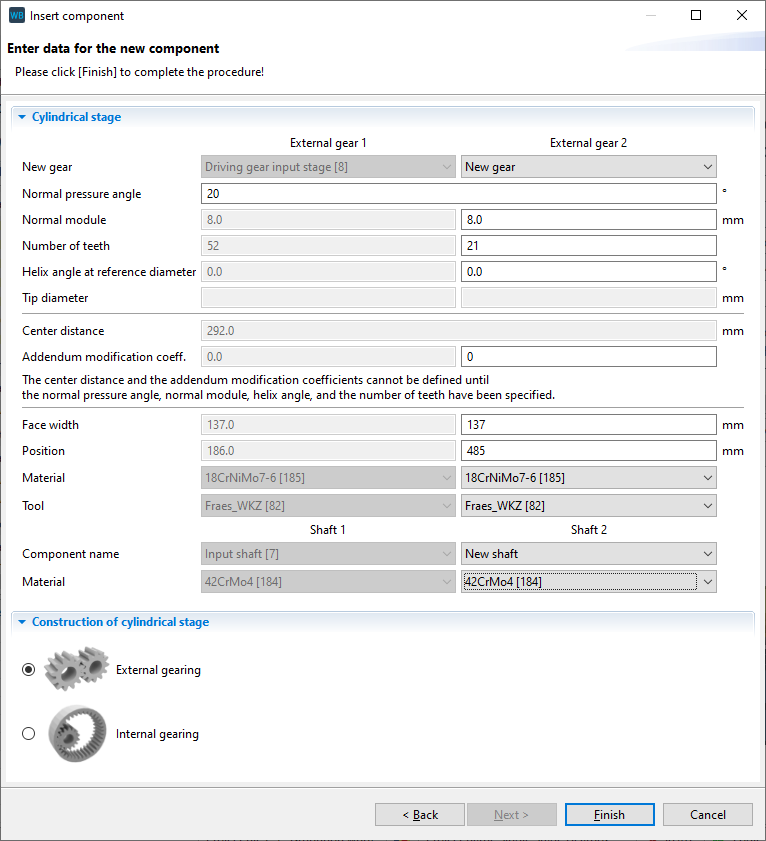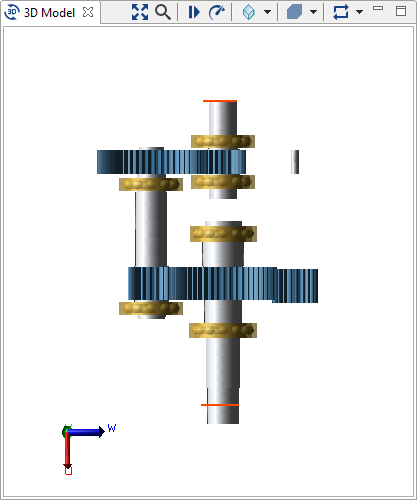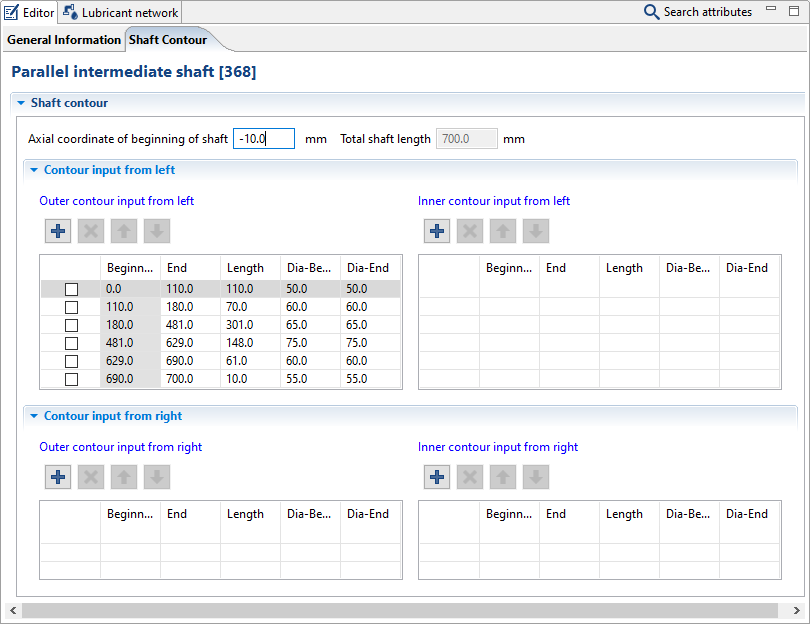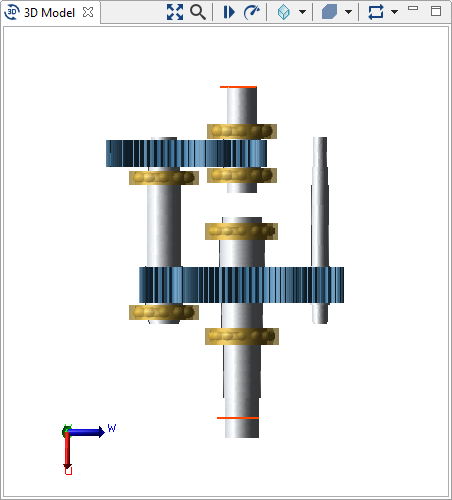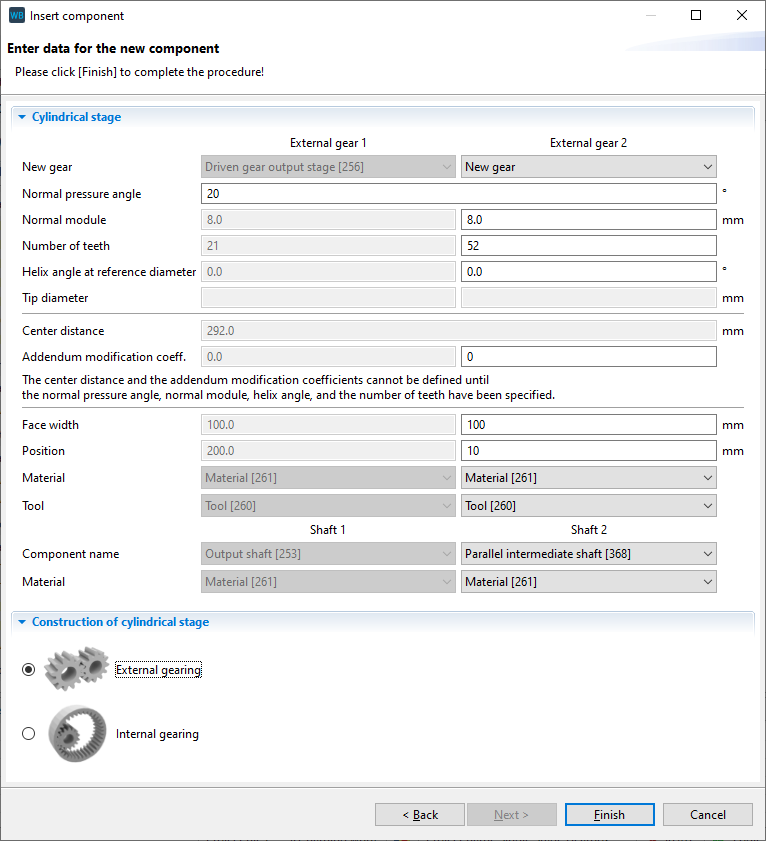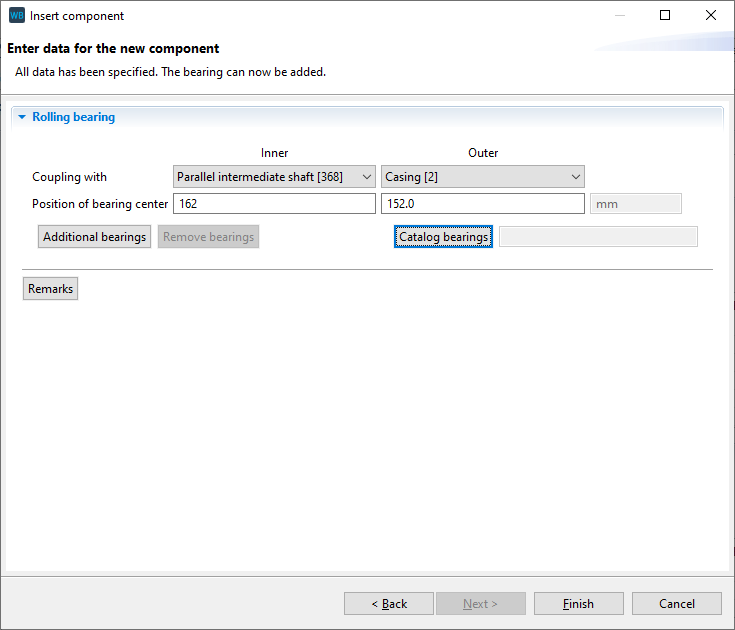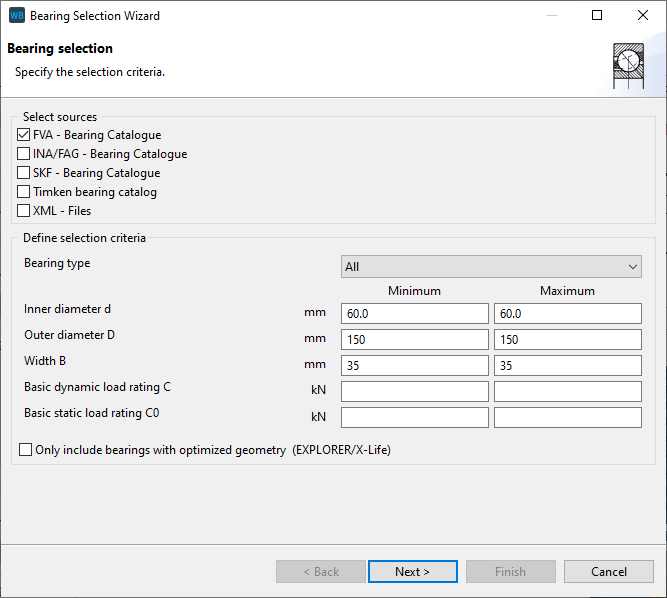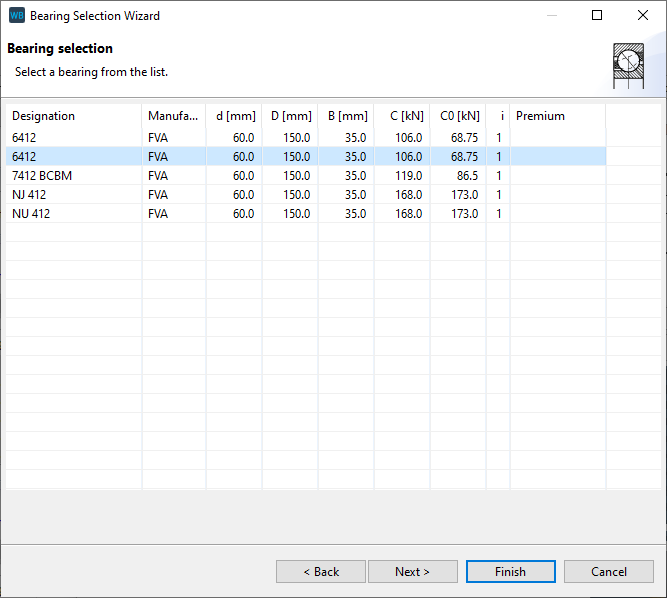Power splitting
Power splitting allows the power flow to be divided between multiple parallel shafts. The following tutorial will demonstrate power splitting and the associated settings.

The following files are required to follow along with this tutorial in the FVA-Workbench:
Modeling
Load the power_split.wbpz gearbox model:
Project -> Open
Add a cylindrical stage
Right click on the "driving gear input stage" in the Model Tree and add a new cylindrical stage component.
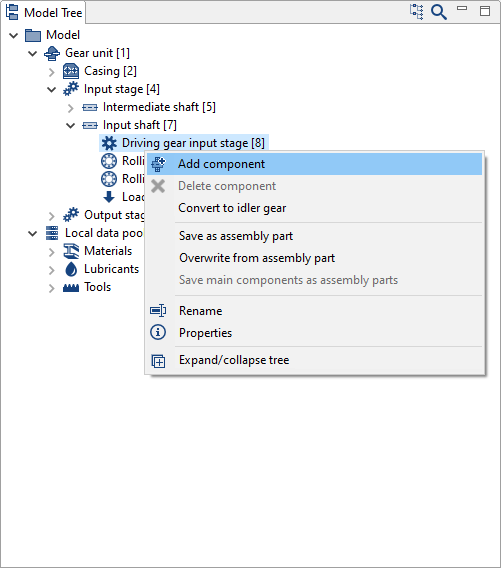
Specify the gear data
Enter the gear and material data in the wizard as shown below.
Select "new shaft" for Shaft 2. A new shaft and gear will be created. This shaft is not yet positioned and does not have any contours.
Right-click on the new shaft in the Model Tree and rename it to "parallel intermediate shaft."
Adjust the shaft position and contour
Select the new "parallel intermediate shaft" in the Model Tree and go to the shaft contour tab in the Editor. Now, add new shaft sections and change the diameters and lengths as shown below. Enter -10 for the axial coordinate of the beginning of the shaft.
Add a cylindrical stage
Right click on the "driven gear output stage" in the Model Tree to create a new "cylindrical stage" and enter the gear data as shown in the image below.
Select "parallel intermediate shaft" as the shaft for the new gear.
Add rolling bearings
Right-click on "parallel intermediate shaft" in the Model Tree and add a new rolling bearing component.
Couple the inner ring with "parallel intermediate shaft" and the outer ring with the casing. Then, enter 162mm for the position of the center of the bearing inner ring.
Now, right-click on "catalog bearings" and enter the search criteria as shown below.
Select the bearing 6412.
Add a rolling bearing
Now add a second, identical bearing on the shaft and repeat step 6. Enter 645mm for the position of the inner ring of this bearing.
Defining the power flow
There are two options for adding power splitting in the FVA-Workbench:
Uniform power distribution across the power paths | Power splitting depends on the gearbox stiffness |
This is the standard option and will automatically be used during the system calculation. The load is transferred evenly across the stages. | This calculation must be specifically activated. Select the gear unit in the Model Tree, go to the control parameters tab, and select the checkbox for "consider resulting torques from the system calculation instead of nominal torques." |
 |  |
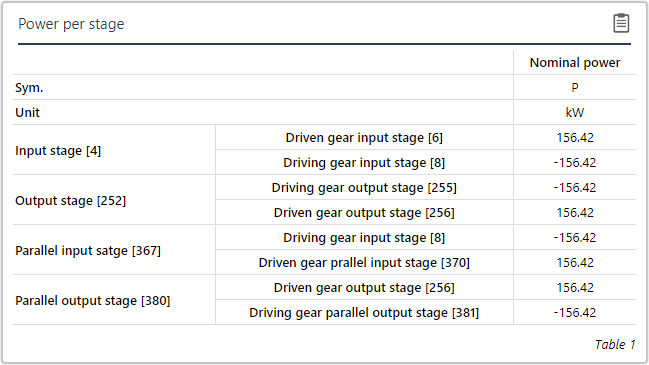 Each of the two power paths transmits exactly 50% of the power. | 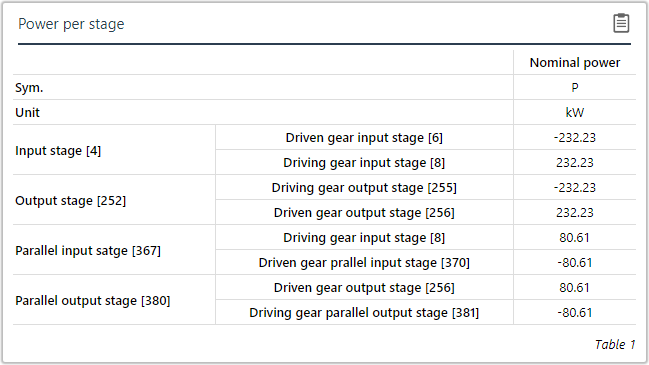 The power path with the thicker, stiffer shaft transmits significantly more power. |