Troubleshooting
Change the language of the FVA-Workbench
After installation, 2 shortcuts are created on the desktop.
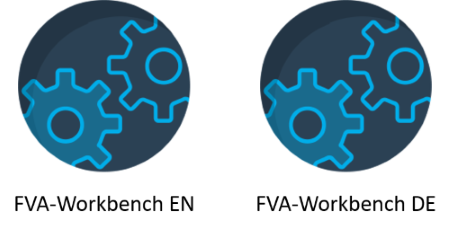
The FVA-Workbench can be started in German or English using these desktop shortcuts.
Recreating the shortcuts
If the shortcuts have been deleted, they can be recreated:
Right-click on FVA-Workbench.exe in the installation directory and choose "create shortcut "
Right-click on the new shortcut and select "properties "
Add the parameters -nl en_EN or -nl de_DE in the "target" field
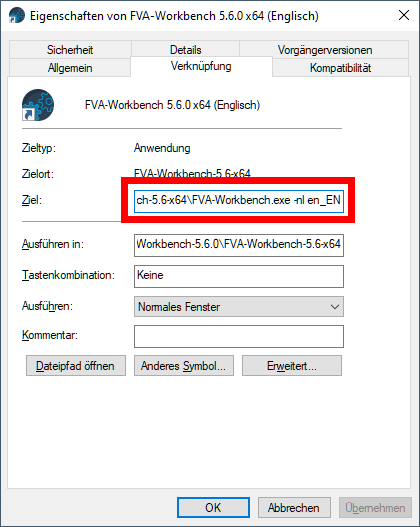
Notice
If the FVA-Workbench is frequently started in different languages, the user interface may display both German and English text. To prevent this, a second parameter (-clearPersistedState) can be specified in the "target" field.

This parameter resets interface settings such as the window size every time the FVA-Workbench is started.
The 3D model is not displayed
Depending on the graphics card used, there may display problems with the 3D Model. If no physical graphics card is available, hardware acceleration cannot be used. This is often the case with remote systems. In this case, the 3D driver can be changed to "msw" software rendering in the settings. This will allow 3D representation without a graphics card.
Fix resolution or scaling problems
For monitors with a display width greater than 1920 pixels, Windows may scale the size of screen elements to 125%. This can lead to display problems with many programs. The scaling can be reset to 100% by right-clicking on the desktop and choosing "display settings."
Option 1 - Set Windows scaling to 100%.
You can reset the scaling to 100% by right-clicking on the desktop -> Display settings. This will adjust the scaling for all programs
Option 2 - Adjust scaling for FVA-Workbench only
In Windows, you have the option to adjust the scaling only for a specific application. To do this, proceed as follows:
Right-click on the FVA-Workbench.exe in the installation directory and open the properties dialog . Select the "Compatibility" tab. Check the boxes for "Use this setting for scaling problems" and "Override behavior for high DPI scaling". In addition, you need to select the "Application" option here.
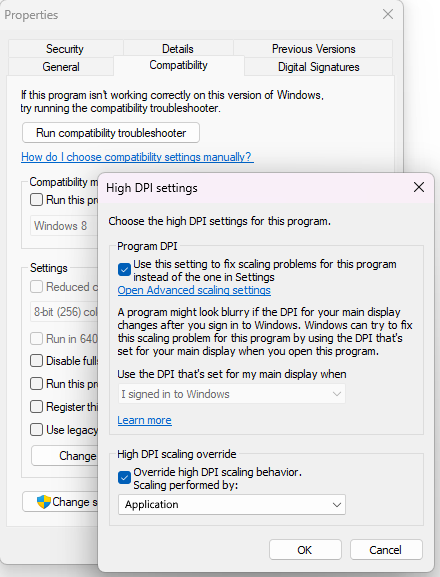
Then you have to adapt the file "FVA-Workbench.ini" in the installation directory of the FVA-Workbench. Add the following parameters to the end of the file:
-Dswt.autoScale=100 -Dswt.autoScale.method=nearest
After a restart of the FVA-Workbench the display errors should be fixed.
Calculation of plastic gears - The .obd file cannot be imported
For very large FE plastic models, the .odb files created by Abaqus become very large. If the FVA-Workbench cannot allocate enough memory, this can lead to a program crash when importing the file.
The installation directory of the FVA-Workbench includes the FVA-Workbench.ini. The parameter -Xmx3072M in this file specifies how much ram memory (in megabytes) is allocated to the FVA-Workbench at startup. Increase this value according to the available memory in the computer.
Bevel Gear Measurement Data Processing (MDV) cannot be started
If the bevel gear measurement data processing cannot be started, the following library must be installed: Visual C++ Redistributable for Visual Studio 2012 Update 4